December 22, 2008
By Ken Stone
You have encoded your 16:9 video in Compressor and have brought the MPEG2 and AC3 audio files into DVD Studio Pro. Maybe the last time you used DVD SP you were working with 4:3 video, or it could be that this is the first time you are using DVD SP for 16:9 video. In any case, you'll need to setup DVD SP for 16:9.
The first step is to open the DVD SP Prefs.
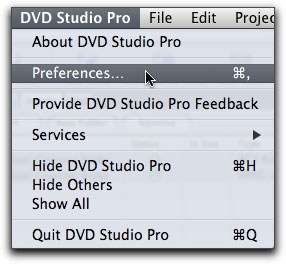
In the General tab, set "SD DVD Menus, Tracks and Slideshows" Display Mode to 16:9 Letterbox. Whenever you make a change in the DVD SP Prefs, you must always click on the Apply button for the changes to take effect.
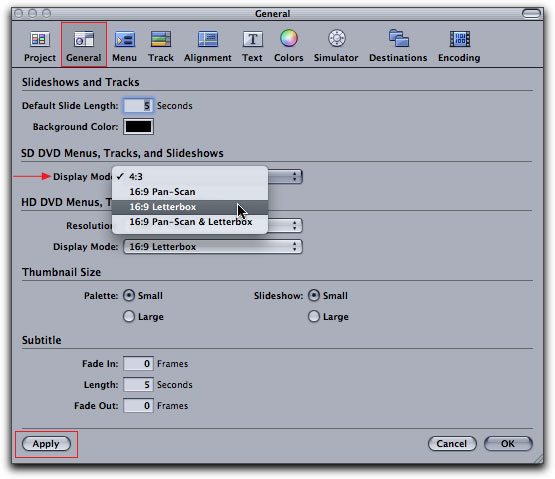
Next, move over to the Simulator tab. In the "Playback Output" display mode, set to 16:9, click Apply. Close the DVD SP Prefs.
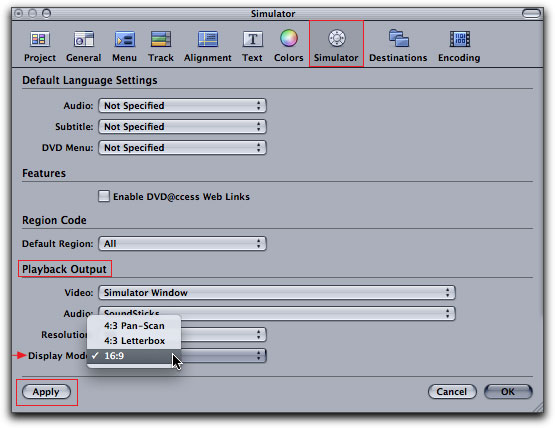
In the DVD SP interface, select the Graphical tab. Note that both the Menu and Track icons show as 4:3.
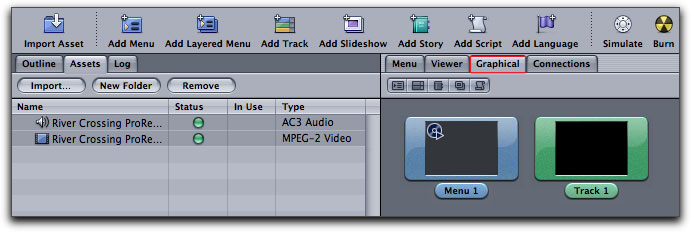
Select the Menu icon in the Graphical view and in the Inspector select the Menu tab, set the Display Mode to 16:9 Letterbox.
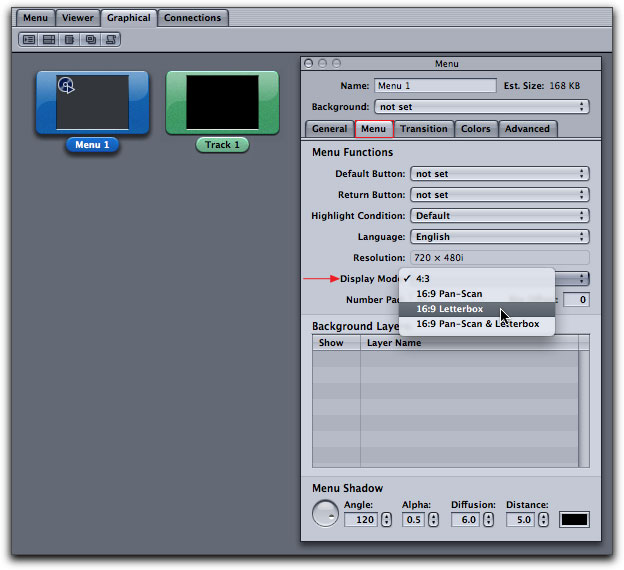
As you can see, the Menu icon has changed aspect ratio from 4:3 to 16:9.
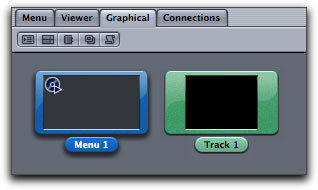
Now select the Track icon in the Graphical view and in the Inspector, General tab Display Mode, set to 16:9 Letterbox.
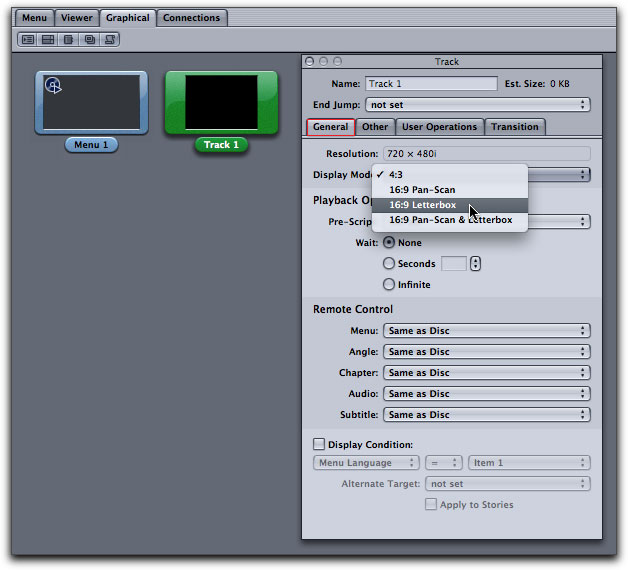
Now the Track icon has a 16:9 aspect ratio as well.
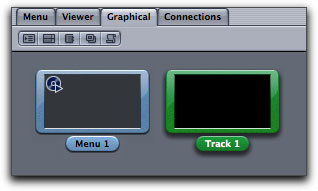
So now it's time to apply a menu template, click on the Menu tab. You will see that the aspect ratio is 16:9 (the dark gray box represents where the menu will go).
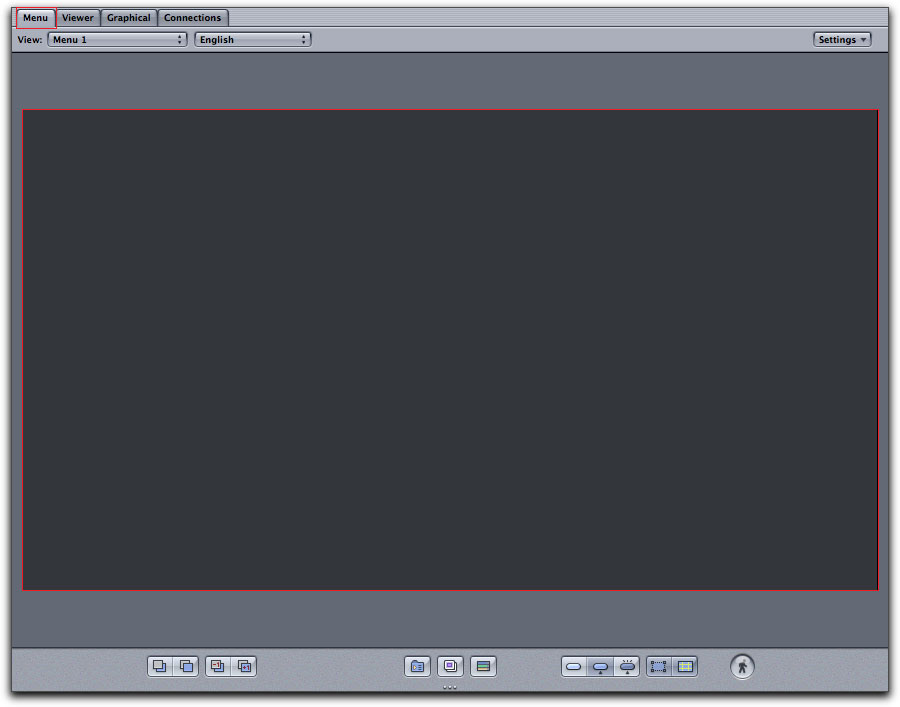
However, when you select a template for your menu, you may find that the template shows up as 4:3.
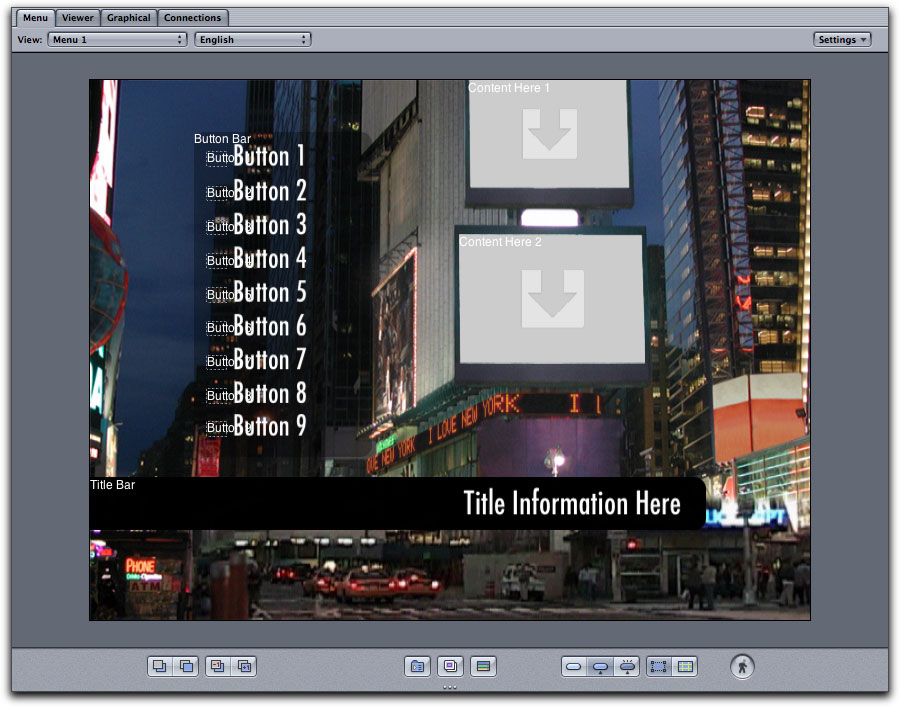
This is because DVD SP provides us with both 4:3 and 16:9 templates. Even though we set the menu icon in Graphical view to 16:9, when you select a menu template, it comes in as 4:3, go figure. While still in the Menu view, in the Inspector, select the Menu tab. Now set the Display Mode to 16:9 Letterbox. This situation can also occur with an image that you created in Photoshop (or even a freeze frame) to be used as a menu background, even though you gave the image a 16:9 aspect ratio it shows up squished down to 4:3. Setting the Display Mode to 16:9 will fix the problem.
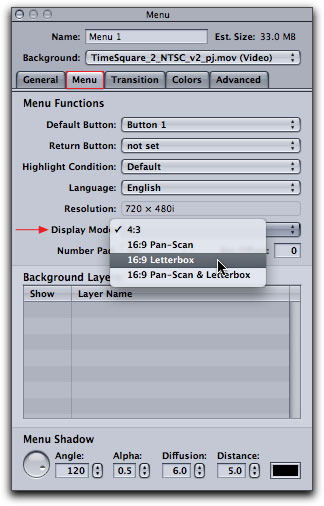
The menu aspect ratio will now change to 16:9.
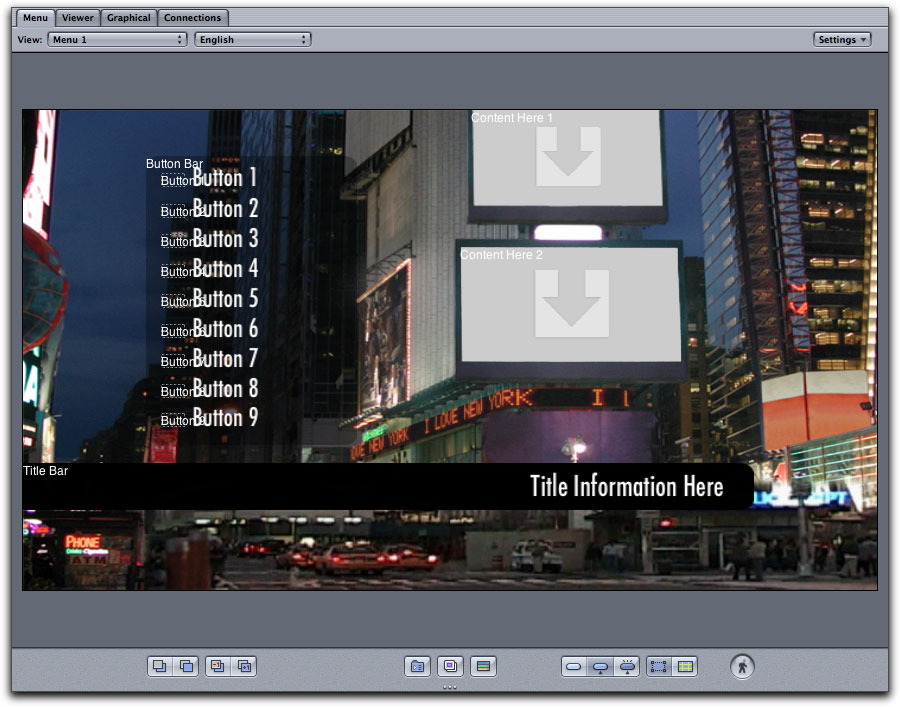
So that's it, lots of settings to set.
Enjoy,
--ken
copyright © www.kenstone.net 2008
are either registered trademarks or trademarks of Apple. Other company and product names may be trademarks of their respective owners.
All screen captures, images, and textual references are the property and trademark of their creators/owners/publishers.