
April 2, 2007
By Ng Chee Teng
Background
I am sure many of you have encountered clients who want their videos in WMV format. After all, it is a windoze world.
In the past, I bought a Mac DivX license and used to export to DivX AVI. I would copy this file to my windows machine and encode to WMV using Windows Media Encoder. This method worked for me until the DivX encoder went bonkers somehow. I think I was upgrading to Quicktime 7.01. Not only did I lose my Quicktime Pro License, the DivX encoder went haywire.
After searching for a long time on the net, nothing much seems to be useful. Most would tell you to buy Flip4Mac which would set you back by about US$49 to US$179 (depending on the version, price accurate at time of writing). After my bad experience with DivX Pro, I am not about to spend any more $$$. On the other hand, exporting to other formats like AVI using Cinepak codec are often undesirable due to long compression time, super huge files or unusable quality.
With much trial and sweat, I have finally came up with a solution of my own.
Here's the solution
1. Choose "Export Using Compressor" in Final Cut Pro, export your sequence to MPEG2. I usually use between 4Mbps to about 6Mbps compression rate at 2-pass. You can pick a higher rate for better results at the expense of longer compression time. The key point is that your MPEG2 file should have a significantly higher compression rate and look as good as possible since there is going to be another compression later with Windows Media Encoder. When you are done, you would get the file xxx.m2v.
2. Next, we have to do one more Quicktime Compression export to Wave and you should get xxx.wav. You can use the default settings for this.
3. Now, copy the 2 files, xxx.m2v and xxx.wav to your windows machine.
4. Using the free Windows Media Encoder, convert xxx.m2v to xxx.wmv. Here's the catch, you have to select your file by using the All files (*.*) option, otherwise your M2V file would not appear for selection.
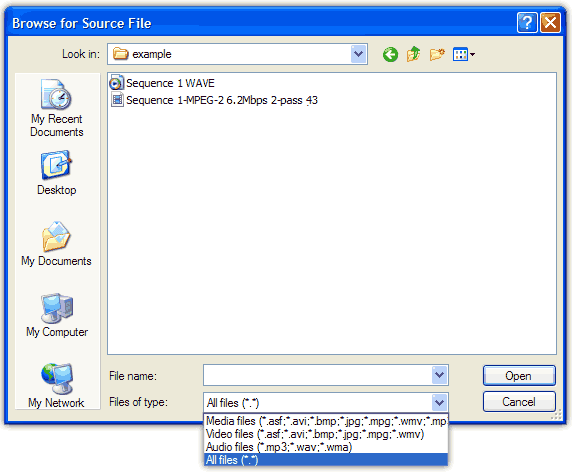
5. Next, you have to choose your encoding settings. From my experience, I usually choose 2Mbps and resize it to 640 x 480 or 768 x 576 (4:3 aspect ratio, this would look better on a windows screen which is usually 4 by 3, for example 1024 x 768). I find that 2Mbps is the sweet spot. The quality is still quite good but yet not too high such that you may experience a lag if you playback on a notebook computer.
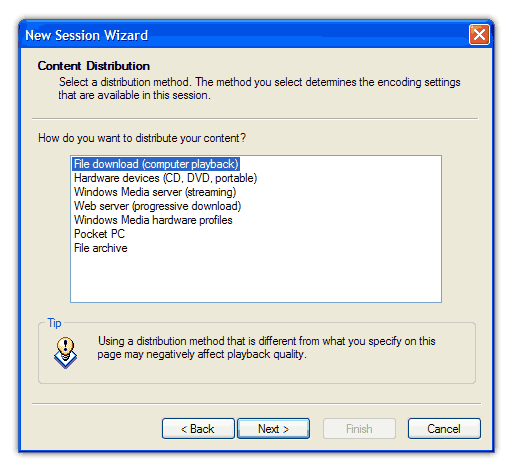
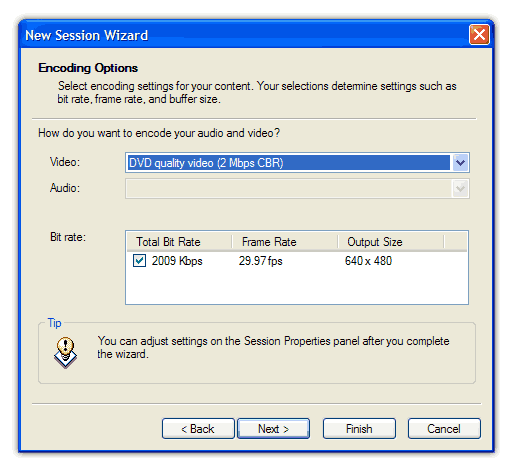
6. For more encoding options, click "Finish" and click on "Properties", and then "Edit".
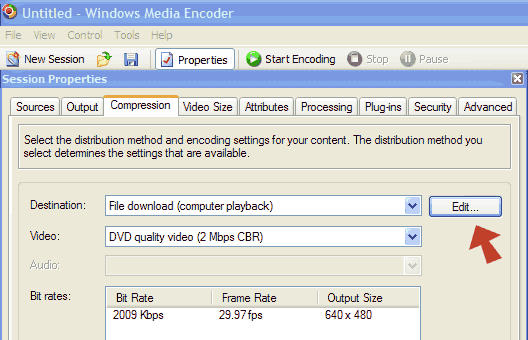
You have to tweak the right settings depending on what you need. You may also want to deinterlace your file if necessary. Interlaced video does not look good on computer playback as computer screens are non-interlaced.
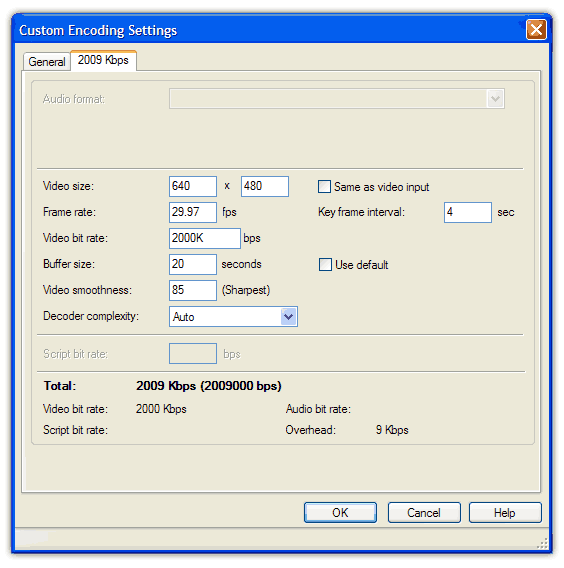
7. Now repeat the steps from 4 to 6 to convert the audio WAV file into WMA. I usually choose 70 kbps (CD Quality Audio CBR) as I think CD quality is good enough for my situations.
8. Then using Windows Media Stream Editor (under utilities folder), which comes as part of the Windows Media Encoder package, combine the two streams, i.e. the WMV and WMA files obtained earlier.
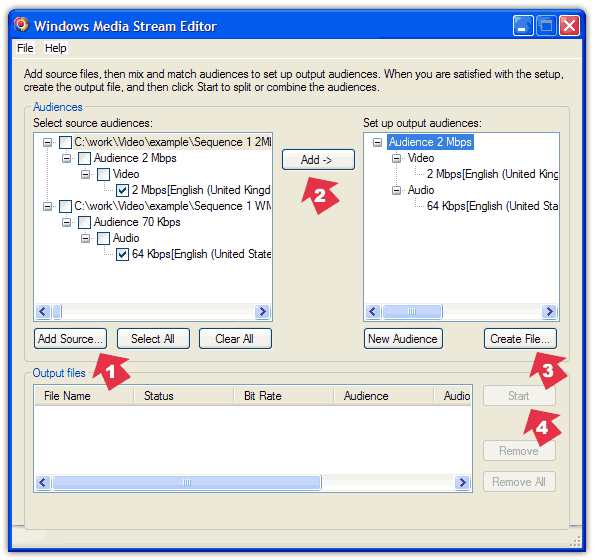
Voila, you get your final WMV file! I find that this method works even better than my previous DivX way as there seems to be less quality loss.
After thoughts
Another option would be to purchase Flip4Mac. Eventually, I did purchase Flip4Mac as I do not want double compression which will result in more quality loss and I could save the time needed to do the extra conversions. However, if you do not need to export to WMV regularly or do not want to spend a single cent, the above method works rather well.
If only the vendors can work together and decide on a common video format, people like us would not have so much trouble to go through. I really wish I do not have to be concerned about the video formats. I simply want my video to look good when I show it to people and I am sure many people share the same opinion.
In the meantime, we can only cross our fingers for better times.
Ng Chee Teng runs Tengo, a video production and web design studio in Singapore. He is also a multimedia instructor, having taught digital video, web design and computer animation in a polytechnic institute.