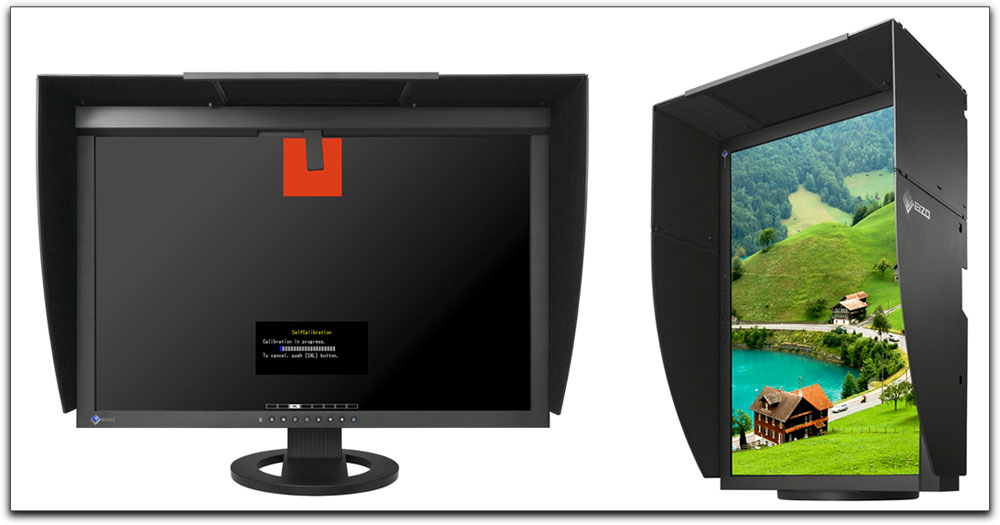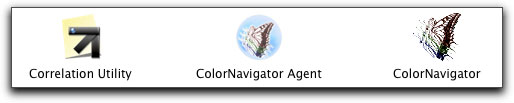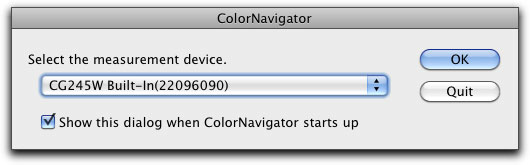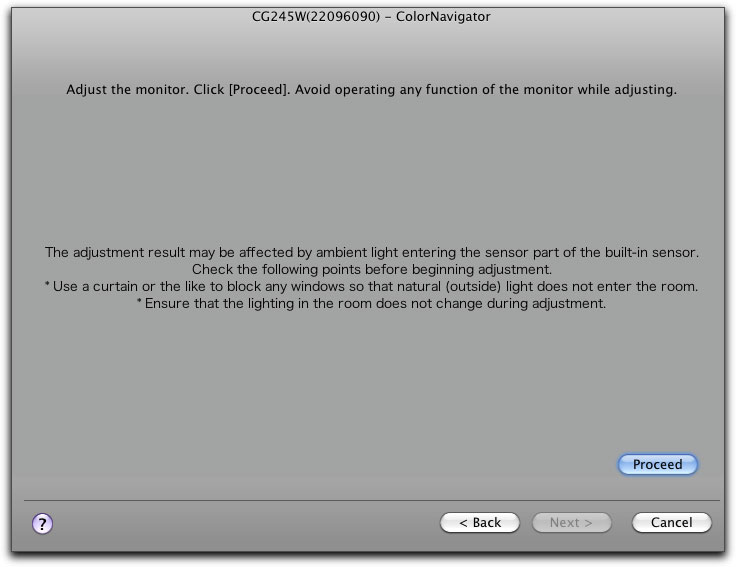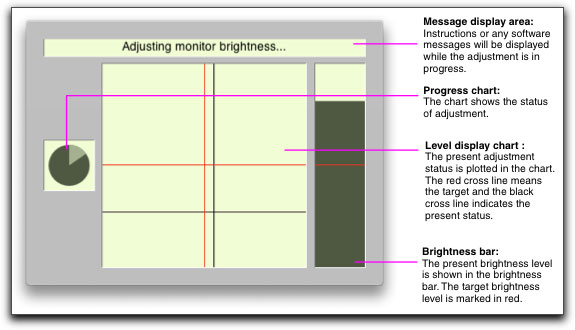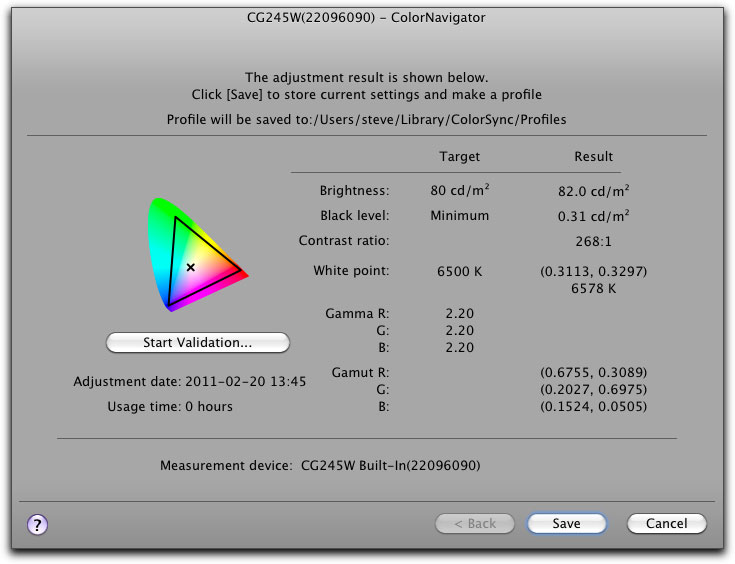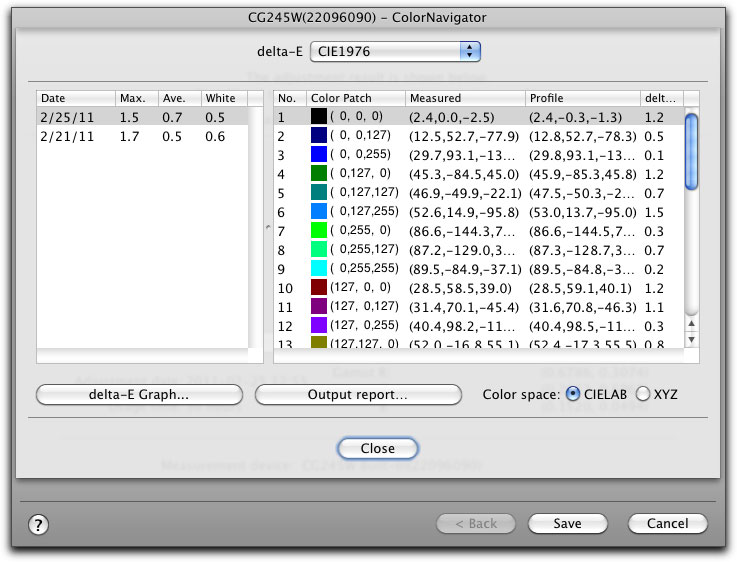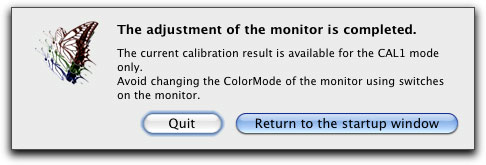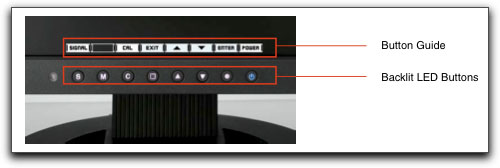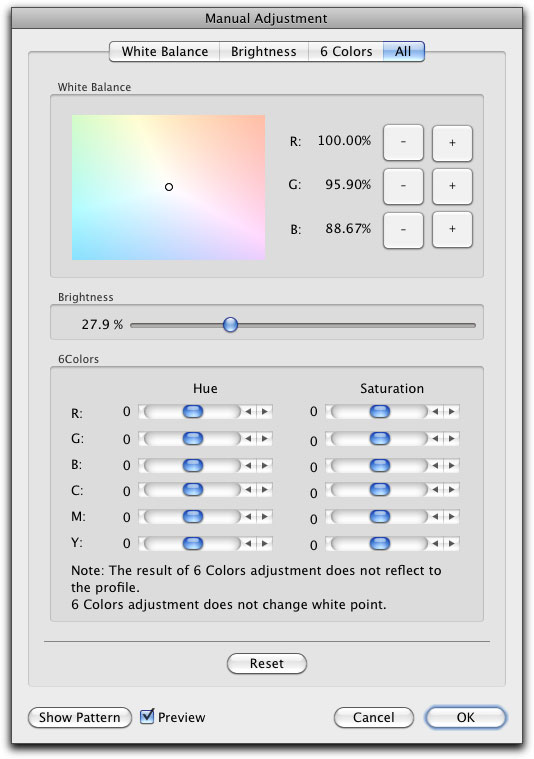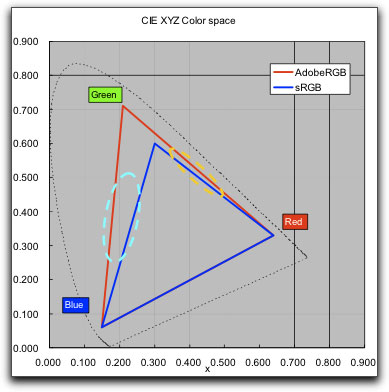March 7, 2011
Eizo CG245W Self-Calibrating Computer Monitor
http://www.eizo.com - MSRP $2,989.00
Review by Steve Douglas
Using a good computer monitor is, without a doubt, essential to any editor. Not all monitors are made the same, have the same colorations, and are capable of presenting an image the way it should be. The larger screen size of any monitor can provide more workspace than its smaller counterparts, true, but it is the monitor's reaction time, resolution and pixel pitch that differentiates the needs of the text based user from the more demanding needs of the photographer and videographers.
The Eizo ColorEdge CG245W is a 24.1" monitor aimed for use by editing and graphics professionals working with both still or moving images. It is designed and constructed solely by Eizo and nothing is outsourced so that all quality control and testing is done 'in house'.
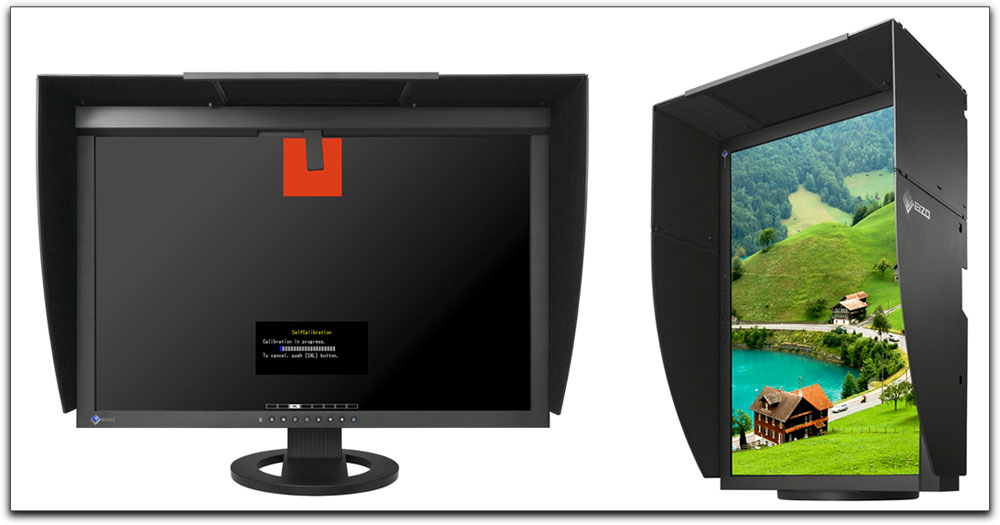
The CG245W monitor weighs in at a not too heavy 22.3 lb. including the stand. It was delivered in a well packaged box constructed and designed to protect from any shipping drops. I have been amazed at some of the poor shipping practices by some companies but that is not the case here. Opening the main container you have a long, flat box containing the instructions, a disc with the manual and software and the sections of the shading hood for either horizontal or vertical monitor setup. A monitor cleaning kit is also included. Lift that box out of the main container and the monitor was well cushioned by fitted Styrofoam protectors.
I was impressed by the circular base of the stand which functions in the same way that a 'lazy Susan' might. You can easily swivel the monitor either left or right, raise or lower the stand or tilt the monitor to your preferences. At the same time, the outer portion of the stand has a hard rubber ring which prevents the monitor and stand from sliding on your editing bay desktop. There is a solid stability to it. The vertical section of the stand is what enables you to slide the monitor up or down and while it works just fine, there is a cheapness to the plastic that is used. One small part of the lower tilt section in the back of the monitor popped off. I was able to ascertain that this was no high grade plastic. After fumbling with it a few times I was able to insert it back in place and have had no problems since. The stand also provides a cable protection and confining box which really is quite useful. Just thread your cable into the opening of the box and things look neat and straight. A lot better than the spider network of cables I usually have had to look at.
The monitor comes supplied with dual DVI-I inputs which accepts both digital and analogue signals and a single display port terminal cable which can carry both audio and video. However, the monitor does not have its own speakers. On the upper left of the monitor are two USB 2.0 ports as well. My wired keyboard went into one and a scanner cable into the other.
What initially piqued my interest was the Eizo monitor's ability to self calibrate either at the users discretion or by a programmed schedule over the course of the month or year. The Eizo Monitor has a unique sensor built in and hidden from view within the top of the monitor. When calibrating, this sensor, which is about the size of thumb-drive, swings down to perform the calibrations of the monitor's brightness, gain, gray balance and color. The sensor is made using Eizo's high-precision professional spectroradiometers to calibrate the sensor for brightness and color chromaticity and are adjusted individually to the LCD panel at the time of shipping from the factory. Since there will always be a variability between LCD panels, this final individual adjustments assures the accuracy of the sensor. This is done by measuring the R, G, and B gamma values from 0 - 1,023 (with 10-bit input) and then using the monitor's 12-bit look-up table to select the 1,024 most appropriate tones to achieve the desired value.
The CG245W has a DUE (Digital Uniformity Equalizer) function which significantly improves uniformity characteristics relative to other existing models. To reduce the effect of the edges of the sensor upon the measurement, the edges of the sensor are not used in the measurement when it swings down by 90 degrees.
The sensor itself does not correct uniformity. Since the sensor is at the perimeter of the screen, it can be easily influenced by the uniformity. To minimize this, Eizo correlates the center and the perimeter of the screen at the factory.
There are three software apps that are installed by way of the included disc. All three can be found installed in your Utilities folder. The first is the Color Navigator Agent whose icon sits in your dock and changes from blue to red when the number of hours between calibrations that you specified has passed. You can also use it to change profiles by simply right clicking on it in the dock and choosing from your list of saved profiles. Finally, should you decide to change the monitor's resolution using a 3rd party calibration software other than Eizo's own Color Navigator, a pop up window will appear confirming that this is something you really want to do.
The second is the 'Correlation Utility' which can be used when other Eizo Color Edge monitors are used in the same work environment and it is necessary to correlate the CG245W to the calibration results off a third party device.
The third utility, and the one you will actually be using to calibrate your Eizo monitor, is the ColorNavigator, also found in the Utilities folder. For updates to either the software or firmware there are no 'Check for Updates' buttons in the software's preferences. There should be and I have been told that they will be including an Auto Software Update in the next ColorNavigator reversion due out in May. In the meantime, Eizo does have a downloads page on their website so that you can check on the version numbers. I was told that you can also subscribe to their newsletter, which would inform you of any updates. It is not present yet on their website but was informed that it would be by the end of the month. Or you can subscribe by sending an email to newsletterusa@eizo.com.
The good news is that employing the ColorNavigator is a piece of cake.
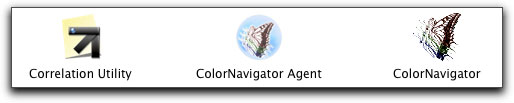
The three applications found in your Utilities folder.
Once your monitor has warmed up for about 30 minutes be sure that your screen saver has been disabled so that it doesn't pop on during the calibration process. Be sure that the Eizo monitor is connected to the computer via the supplied USB cable and that all other applications have been closed before continuing. Time to begin the calibration process.
Clicking on the ColorNavigator directs you to the first window asking you to select which device you want to be calibrated.
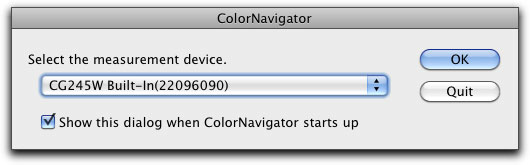
You can disable this first window though it would be useful if you had multiple monitors hooked up.
While it is unnecessary for initial set-up, in the ColorNavigator's preferences, under the 'measurement device' tab,
there is a 'multiple monitor matching' setting for those using dual Eizo monitors.
Now we get down to business by selecting the mode of calibration you are looking for. You have a choice between the Graphic Design and Photography modes and the Printing mode. Just click next and you are on to the next step.

The next window to come up gives you some smart reminders. If you hadn't already, you are warned to close all other applications and to adjust the rooms light to the lighting you most normally work in. Clicking on Proceed brings you closer to the actual calibration.
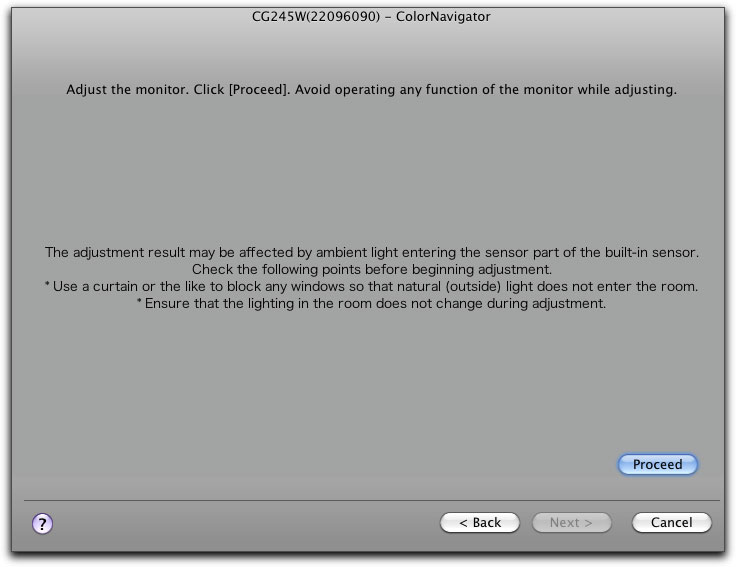
It takes only a few minutes to complete the calibration and is actually interesting to watch as it goes through it paces with different colored swatches coming on screen behind the drop down sensor. The whole process took but a couple of minutes.
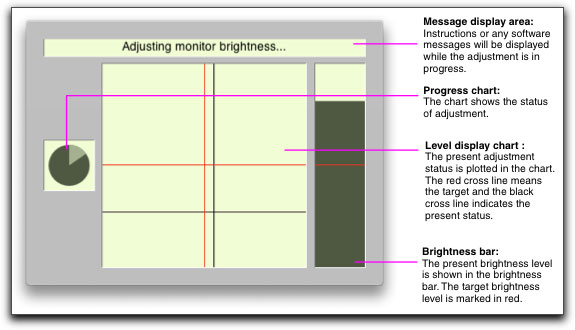
The progress bars that appear on the lower right hand of the monitor during calibration indicate not only the progress but what is being calibrated be it the brightness, gain or color.
Once completed you are presented a window representing the numerical results of your current calibration.
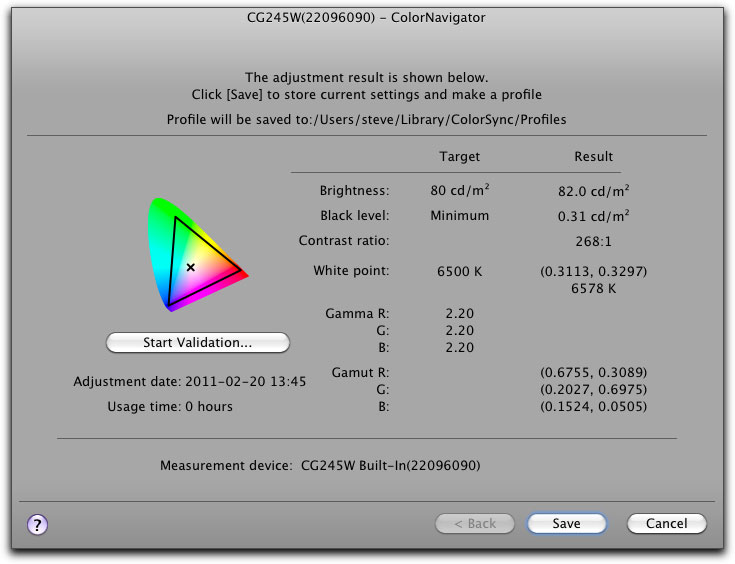
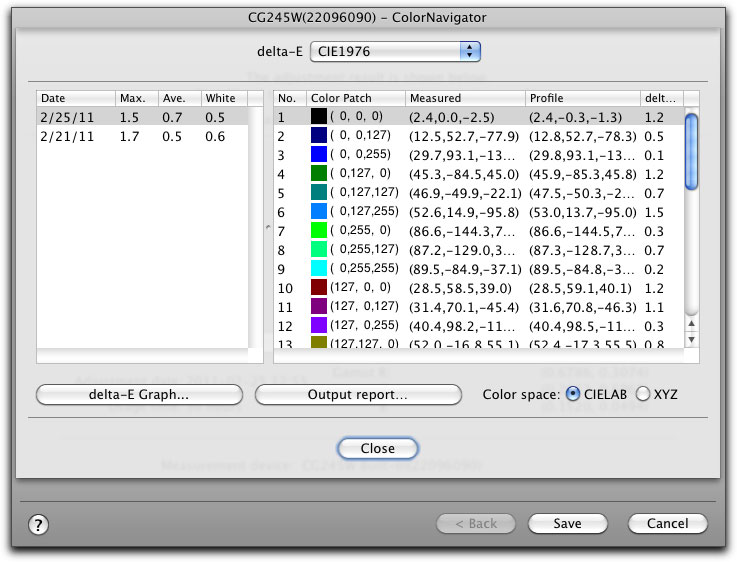
The final results on the top and, should you click on 'Start Validation,' the more specific settings come up as shown on the bottom.
After validation, the number of the measured color patch, the color patch, the RGB values, the measurement results, the calculated value derived from the profile,
and the color difference (delta-E) between the profile and the measurement results are shown on the result window.
Clicking on 'Save' brings you this one final message advising you to avoid making manual changes via the controls on the lower frame of the monitor screen.
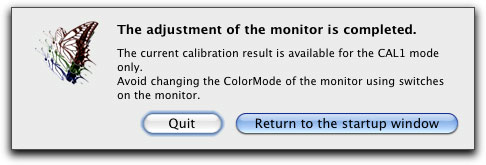
Viola, your monitor is now properly calibrated and the profile is integrated into a ColorSync managed workflow.
You can also set the ColorNavigator to schedule self-calibration on a regular basis, during the middle of the night for example, even if the Mac itself is shut down.
Naturally, if you chose to calibrate the Eizo CG245W manually you have full access to do so through the many backlit and unobtrusive buttons along the lower front of the monitor.
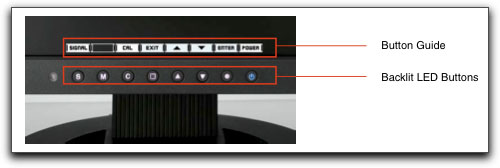
These buttons will be 'locked' should you have ColorNavigator up and running. If using the self calibration mode, you may never need to employ them.
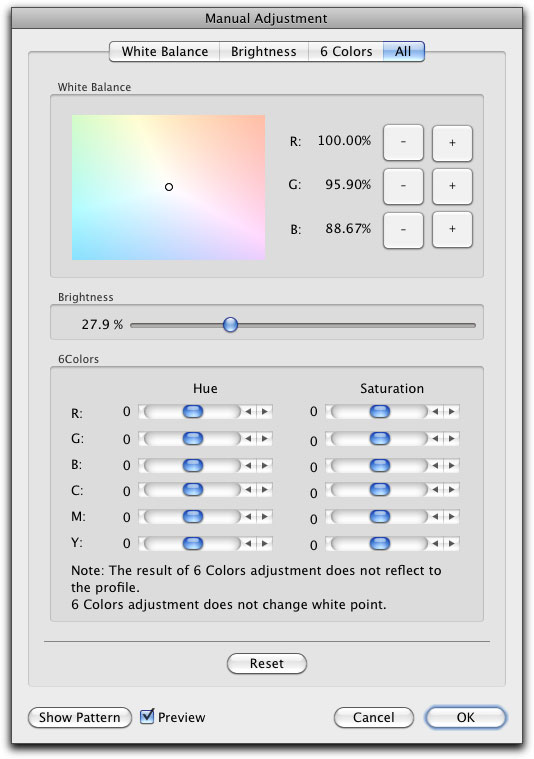
Should you make an error while manually adjusting any of the monitor's settings, the Reset button may come in quite handy.
I have always been of the belief that a monitor needed to have a burn in period of around 150 hours before a proper calibration can be done. However, in speaking with Eizo's support representative, he states that this is not necessary for the Eizo CG245W. Because precise calibration is done at the factory prior to shipping, as well as Eizo's Auto Aging function, which works in the background measuring the aging condition of the monitor and adjusts appearance accordingly, a burn in period becomes superfluous.
The 24 in, 1920 x 1200-pixel display claims to show 98% of the Adobe RGB color space which, for professional work, is pretty darn great. The IPS LCD panel has an excellent viewing angle from either side when the hood is unattached. With the hood attached, your view is then limited a touch but nothing to complain about, especially since the monitor rotates so precisely on its stand.
The hood for shielding the display from stray light and to help keep your image color consistent was a bit of a pain to install. The directions for setting it up are plain horrible as none of the pieces are coded or marked and the 'instruction' (sic) sheet reminds me of the worst of Xmas toy directives. I was never much good at jigsaw puzzles. Eventually, I figured it out on my own but even then, I have noticed that accidentally touching the side panels moves the panel out of the tiny slot on the side of the monitor that is supposed to hold it in. Once secured, if left alone, all is fine; just try not to move the monitor by the hood and avoid any accidental pushes of it.
Thankfully, the Eizo monitor is a non-glare LCD. While a glossy screen may deliver vivid color and rich black tones with high contrast ratios, they also blatantly reflect indoor lighting and the user's reflection which can cause eyestrain and viewer distraction. Additionally, glossy screens can be more easily scratched and be damaged by chemical cleaners. While most editors prefer a non glare screen, not all are created equal and the non-glare LCD of the Eizo monitor is the best I have yet to see displaying no reflection even though it is evening as I write this with my office lights full on. While the vibrancy of colors might not seem as great as the glossy screen, since I use an external monitor for video broadcast color correction, as we all should, this becomes a lesser point to pick.
While contrast, brightness and resolution are all important characteristics of when searching for a new monitor, attention should also be paid to the monitor's pixel pitch. All monitors display text, photos and video via the creation of very small dots of color. These dots, or pixels, will vary in shade and intensity as defined by the image. On a CRT monitor the pixel is created via electron beams exciting electrons on a phosphorescent coated glass. On an LCD monitor pixels are created by small diodes that mimic how a CRT creates an image. The important factor in this is determined by the Pixel Pitch. The smaller the pitch, the sharper the image which helps reduce eyestrain, but, also, is a major aesthetic consideration. A dot pitch of .31 or less provides a sharp image, especially on text.The best computer monitors will have a pixel pitch whose maximum is .28. The Eizo CG245W has a pixel pitch of .27 falling nicely into what a monitor of this caliber should be.
Do not confuse a computer monitor's pixel pitch with that of a large screen television whose pixel pitch may be much higher, but because you are viewing it from a considerably greater distance, all looks well.
So what makes the Eizo CG245W monitor worth its not inexpensive cost? I love that it's sensor is surely far more accurate than my own aging eyes and that I can easily set the calibration either on my whim or by scheduled times. It is not a gimmick; the Eizo monitor delivers true hardware calibration resulting in more color accurate and precise imaging. More important than my personal opinions are the facts. While the Apple Cinema Display and many other monitors on the market try to achieve 92% of the Adobe RGB, the Eizo CG245W ColorEdge series monitor, with its proprietary sensor, achieves 98% of the Adobe RGB which translates into a wider color gamut and coverage.
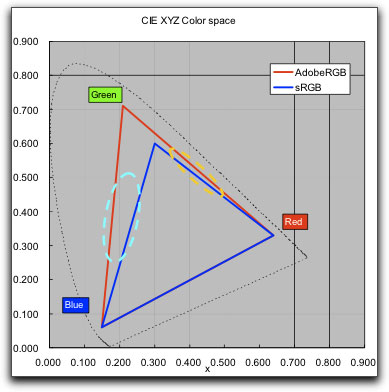
Color gamut comparison between sRGB and Adobe RGB
Thus, you will see a more accurate expression of colors not just in green but high in chroma saturation like cyan, yellow and orange which cannot be expressed in the sRGB color gamut.
Add that to the complete digital uniformity of the CG245W monitor from edge to edge, a power save mode that should save you a bit of cash during its use, and a 5 year warranty, and you have one expensive but highly accurate monitor which should greatly pay off in the long run for yourself and your client's greater satisfaction.

Steve Douglas is a certified Apple Pro for Final Cut Pro 7 and underwater videographer. A winner of the 1999 Pacific Coast Underwater Film Competition, 2003 IVIE competition, 2004 Los Angeles Underwater Photographic competition, and the prestigious 2005 International Beneath the Sea Film Competition, where he also won the Stan Waterman Award for Excellence in Underwater Videography and 'Diver of the Year', Steve was a safety diver on the feature film "The Deep Blue Sea", contributed footage to the Seaworld Park's Atlantis production, and productions for National Geographic and the History channels. Steve was a feature writer for Asian Diver Magazine and is one of the founding organizers of the San Diego UnderSea Film Exhibition. He is available for both private and group seminars for Final Cut Pro and leads underwater filming expeditions and African safaris with upcoming excursions to the Cocos Islands, Costa Rica, Lembeh Straits, Indonesia, and Wakatobi. Feel free to contact him if you are interested in joining Steve on any of these exciting trips. www.worldfilmsandtravel.com
[Top]
copyright © Steve Douglas 2011
© 2000 -2011 Ken Stone. All rights reserved. Apple, the Apple logo, Final
Cut Pro, Macintosh and Power Mac
are either registered trademarks or trademarks of Apple. Other
company and product names may be trademarks of their respective
owners.
All screen captures, images, and textual references are the property and trademark of their creators/owners/publishers.