
August 27, 2012
Download the ePub iPad/iPhone version of this article.
By Ken Stone
As a still photographer I have a number of Nikon SLR lenses. Every time someone comes into town with a video camera that accepts interchangeable lenses, we go out and shoot test clips with my Nikkor glass. Over the years I have done a number of different tests, each test is in its own Event in the Event Library. As you can see below, most often I imported with the 'Import folders as Keyword Collections' box checked, but not always.
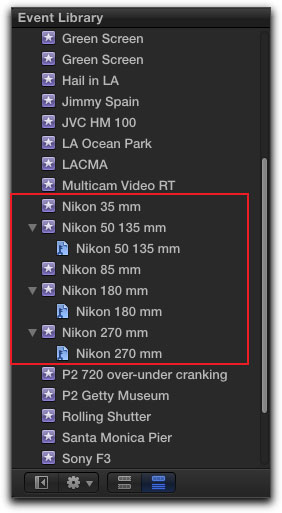
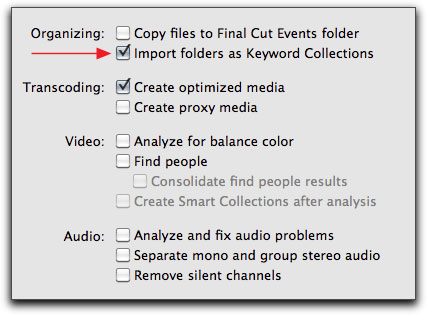
Now I want to create a 'Lens Test Project' in FCP X, but digging around in a number of different Events is not an efficient way to work. What I need to do is to consolidate or merge all of the Lens Test Events into one new Event. Now merging Events is a simple affair. Simply click on one Event and drag it onto another Event.
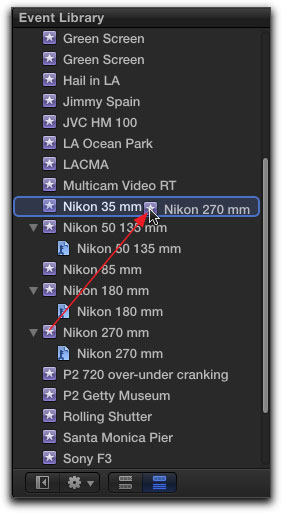
When you release the mouse button you will be presented with a dialog box. Note that you cannot undo 'Merge Events'. Once you click 'OK', the Events will be merged and the original discrete Events will be gone. There is no way to restore the Events to their original state.
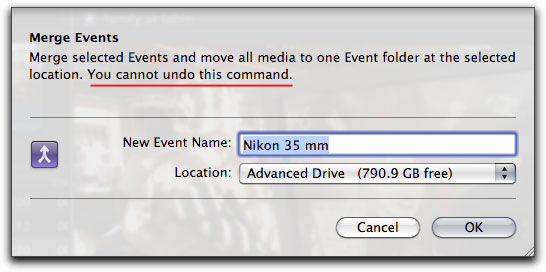
But I don't like this workflow for merging Events. I prefer to first create a new Event with the word 'Merged' in the Event name and then drag the different Events into the newly created 'Merged' Event.
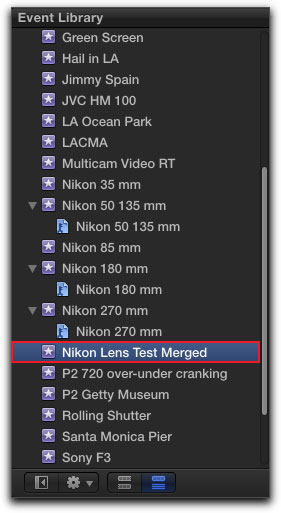
Simple enough, however, there are a few things that I need to point out. Events that have been merged lose their Event identity, there are no 'sub-events' in the merged Event. All of the clips from the different Events are now contained in just the one Event. This can make it difficult to find a particular clip or clips that came from a particular original Event. This is where Keywords Collections come in. If you have applied Keywords to your Events on Import and then merge these Events, while the original Event name will be lost, the Merged Event will contain the Keyword Collections.
I have merged the three Lens test Events that have keyword Collections into my new 'Nikon Lens Test Merged' Event, red box below. Looking to the right, in the Clip Browser, you can see the clips from the three Events that I merged, each clip has a keyword, the keyword represents the name of the original Event.
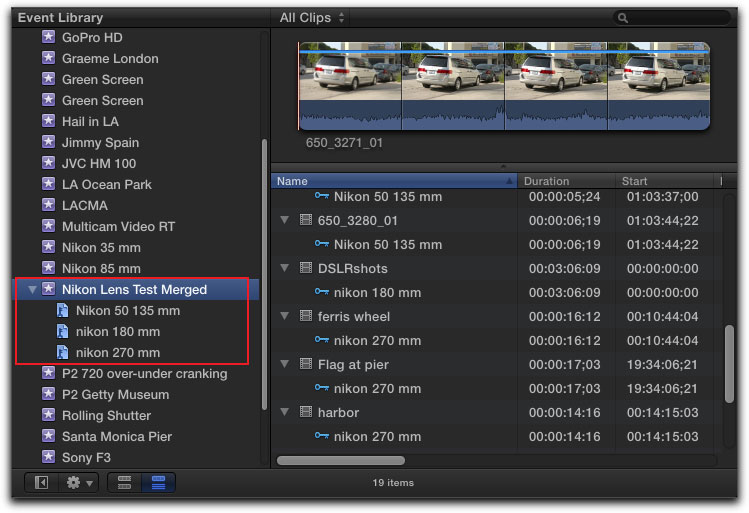
There are two Events not yet merged, green box below, Nikon 35 mm and 85 mm, that do not yet have keywords.
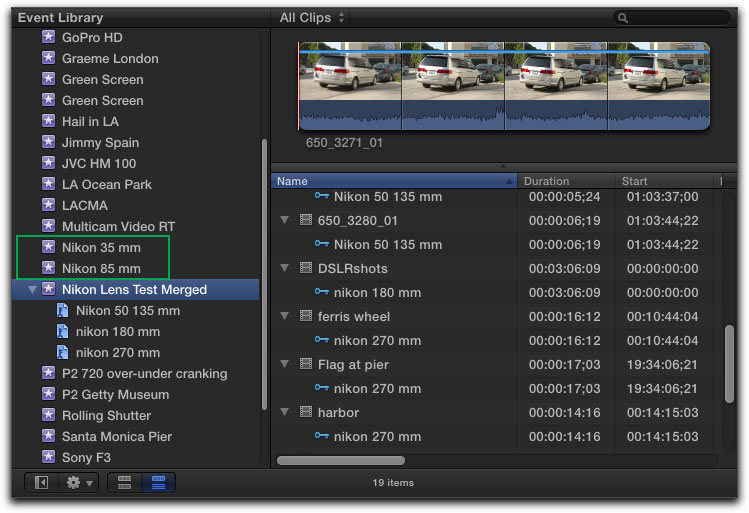
I need to add a Keyword Collection to each of these Events. Right click on one of the Events and select 'New Keyword Collection'.
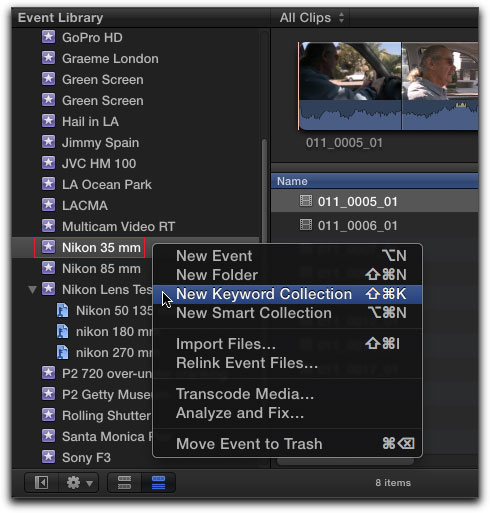
Give each Keyword Collection the same names as the Event that you are Keywording. In this case 'Nikon 35 mm'.
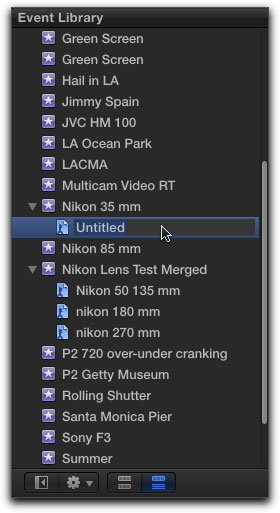
The new Keyword Collections have been added to the two Events, red arrows below.
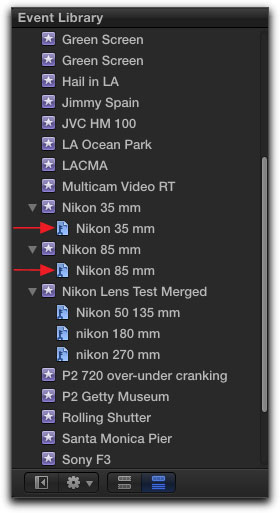
We have created Keywords Collections for these two last Events, but at this point, the Keyword Collections are empty. We must select and drag the video clips that are in each Event into the newly created Keyword Collection.
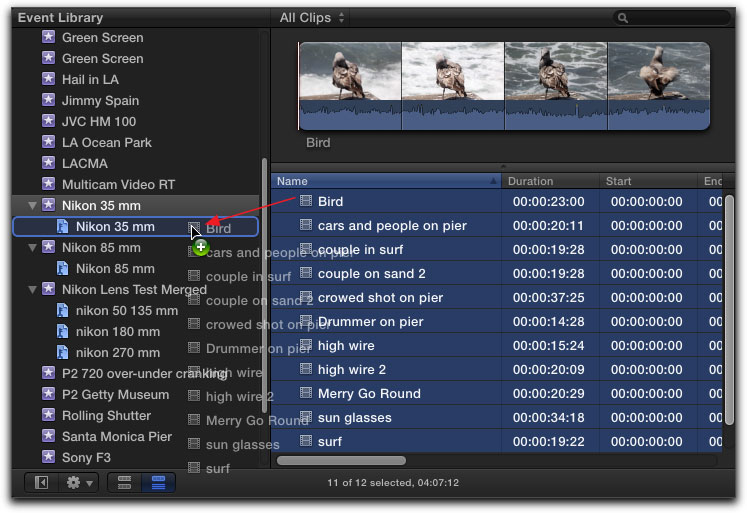
The clips are now in the Keyword Collections.
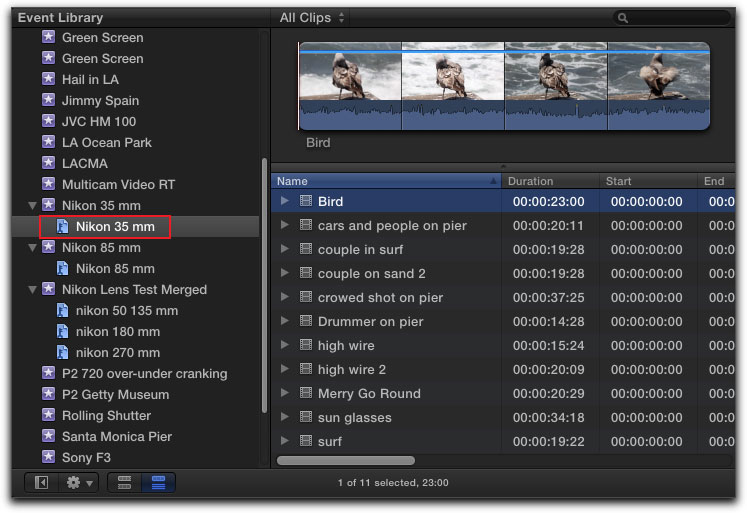
Now we'll drag the last two Events to the 'Nikon Lens Test Merged' Event.
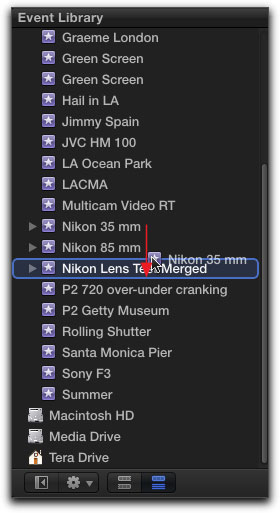
All five of our lens test Events are now contained in our new Merged Event.
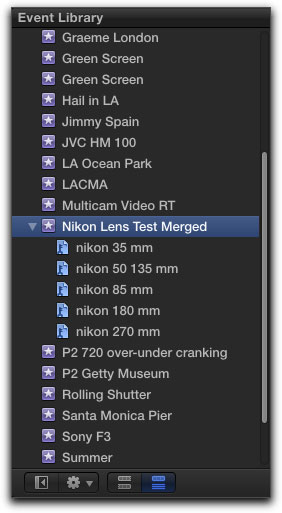
Final Thoughts
When merging Events; all tags, keyword collections and metadata of every Event are preserved during the merge, but NOT Smart Collections. Smart collections have to be created AFTER the merge.
You can add additional Events to your Merged Event at any time. You can also remove a Keyword Collection from a Merged Event. Simply right click on the Keyword Collection and select 'Delete Keyword Collection'. Should you accidentally delete a Keyword Collection, Command Z from the Keyboard will restore the Keyword Collection.
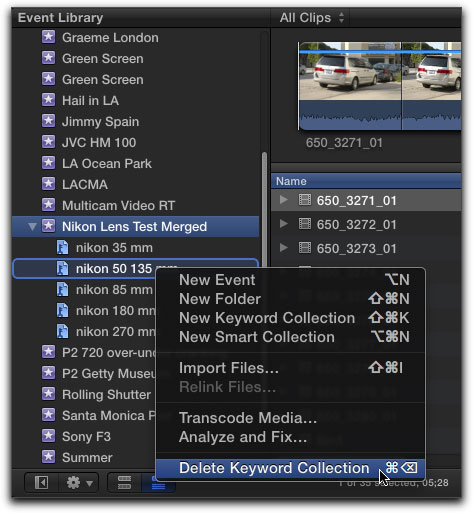
There is one caveat for video shot with DSLR cameras. In some cases, each time that the memory card is re-formatted, the clip naming (numbering) process will start over again. If this is the case you could have a number of different Events using the same clip names (numbers). If clip names are duplicated in Events that you are merging, problems can arise. If your clips have duplicated names (numbers), then you would want to rename the clips with unique names before merging. In the DSLR camera menu, you should have the option to select 'continuous naming' which will prevent clip names from being duplicated.
One thing can be a bit confusing. After you have created a Merged Event from a number of Events and then later want to merge yet another Event, the Merge Event dialog box will say 'New Event Name', (red arrow below). In this case you are not creating a new Merged Event but adding to an existing one. As long as the Event name displayed in the 'New Event Name' box is correct, then the Event will be added to the existing Merged Event and will not create a new Merged Event. Maybe Apple should loose the word 'New' and just say 'Event Name'.
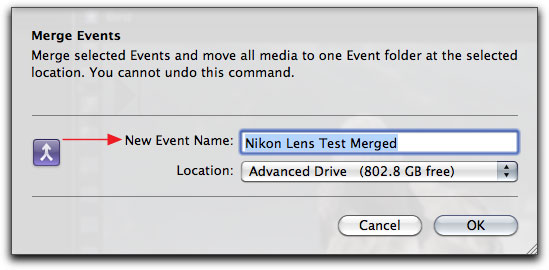
Enjoy,
--ken
copyright © www.kenstone.net 2012
are either registered trademarks or trademarks of Apple. Other company and product names may be trademarks of their respective owners.
All screen captures, images, and textual references are the property and trademark of their creators/owners/publishers.