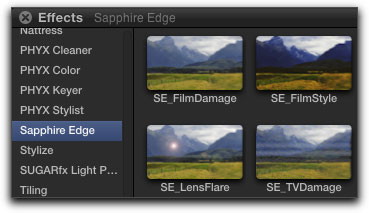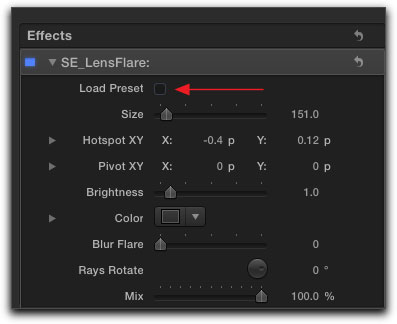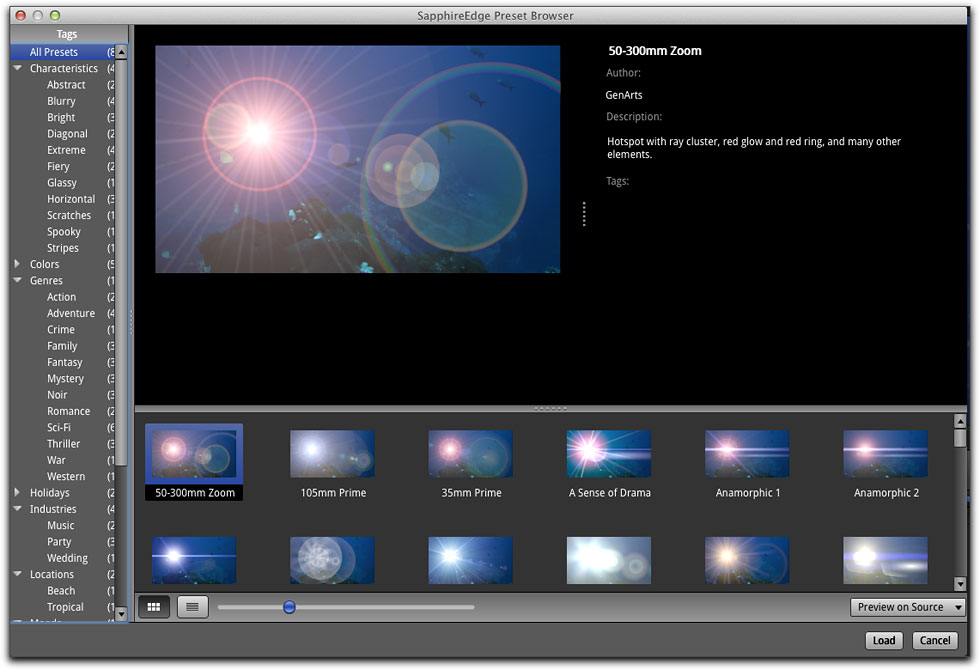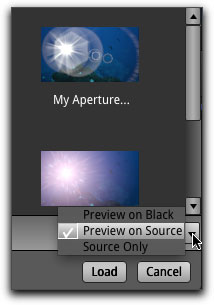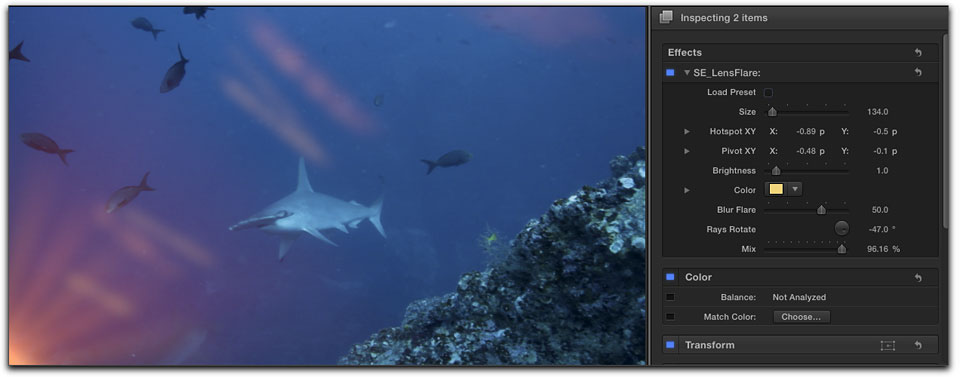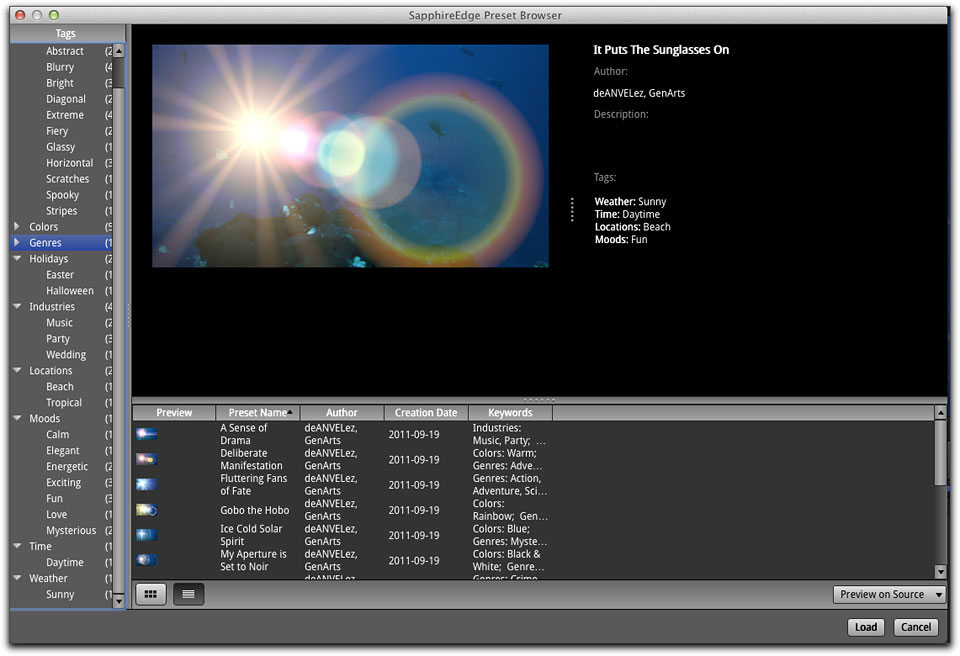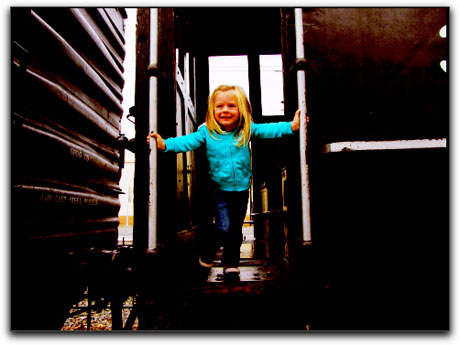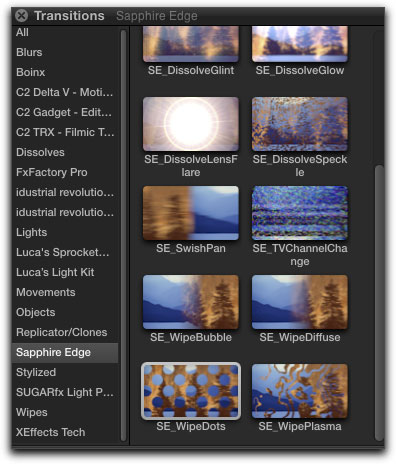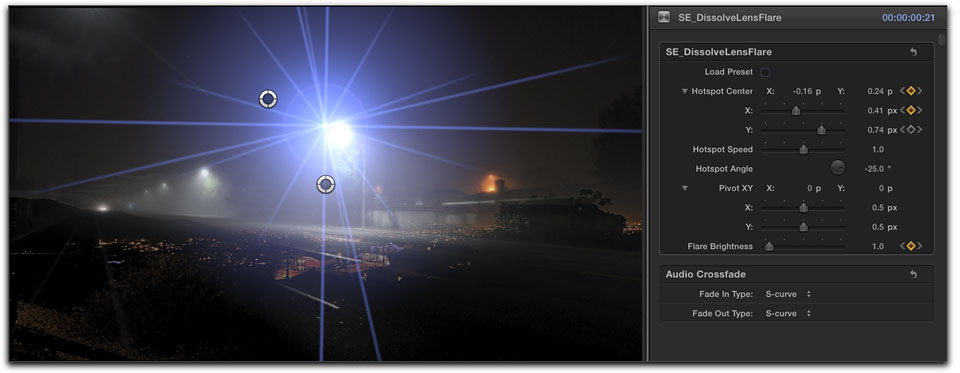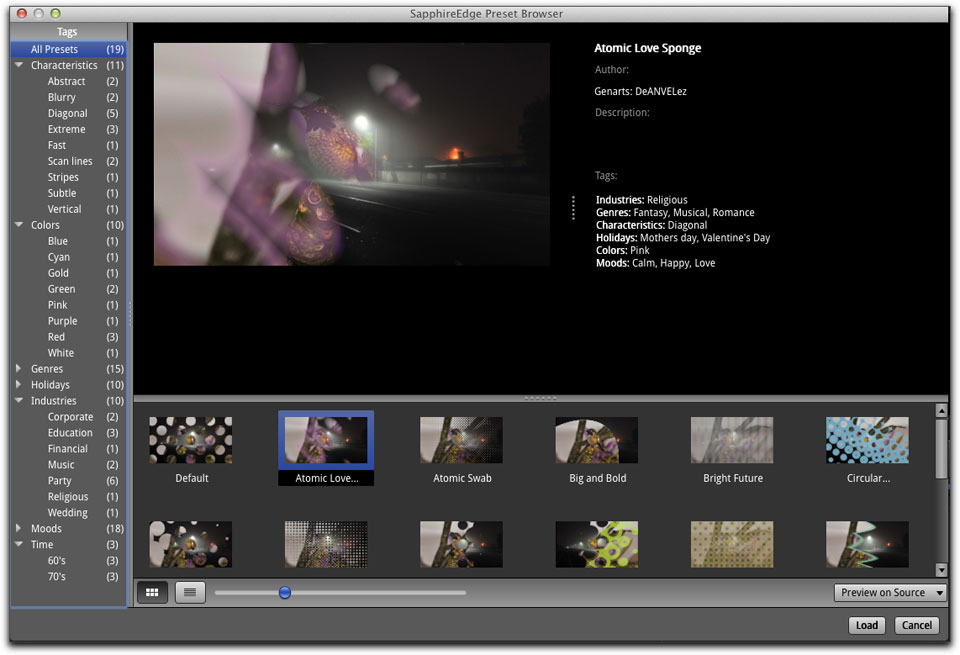Feburary 27, 2012
GenArts Sapphire Edge for Final Cut Pro X
https://www.genarts.com - $299.00
Review by Steve Douglas
GenArts Sapphire Edge has been in production for some time now with compatibility for Final Cut Studio, but only with the recent release of Final Cut Pro X 10.0.3 has GenArts updated Sapphire Edge plug-in effects software for FCP X.
Rather than the typical sets of plug ins that we are used to seeing, GenArts takes a new approach to their software enabling the editor to view multiple effect variations to a single clip for preview within their own software interface before actually applying the final effect to the clip. This can really be a work reducing, time saving advantage to the editor whose clients may be finicky, where production quality is at a premium, and where time consumption is of major concern.
The GenArts Sapphire Edge is a collection of 350 completely customizable looks, and effects presets that span a milieu of possibilities in regards to film and T.V. damage, film styles or looks, as well as a great many different lighting effects, lens flares, transitional dissolves, glints and glows. It is completely compatible with legacy Final Cut Pro as well as the new Final Cut Pro 10.0.3, Motion, Sony Vegas. Sapphire Edge software is 64 bit, provides multiprocessor support, and is GPU-accelerated for NVIDIA CUDA cards such as my NIVIA FX4800, though it will still run just fine with computers that can't take advantage of the CUDA enabled graphic cards.
Now we all know that there are many other 3rd party companies who also produce plug ins for many of these same type of effects and transitions, but it is the way GenArts Sapphire Edge has put these together that makes it stand out and provides such a huge advantage to the user. Rather than scroll down disclosure triangles as we did in Final Cut Studio, pick an effect or transition, apply it and render it just to see what it might look like and often repeat the process several times just to find something we thought might be fitting, GenArts Sapphire Edge, when working in Final Cut Pro X (it works the same way in Final Cut Pro 7) displays its different effects and transition types in their appropriate place whether under the effects or transition tabs. It is at this time when Sapphire Edge really begins to shine.
For the Sapphire Edge Effects, first go to the effects tab in Final Cut X and scroll down until you see Sapphire Edge. There you are presented the four genres of Sapphire effects, SE Film Damage, SE FilmStyle, SE LensFlare and SE TVDamage.
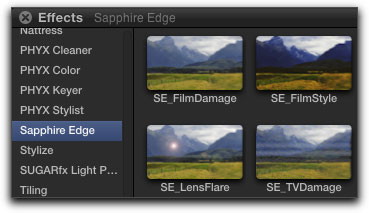
In this case, I have dragged and applied the SE LensFlare over to a clip. The parameters are found where you would expect them to be in the inspector.
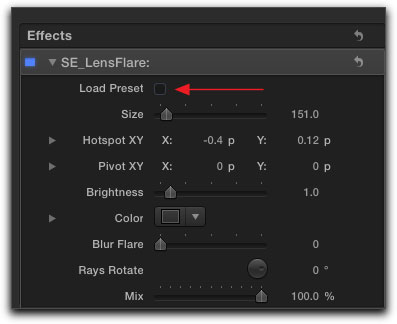
Now you may just like what you see and move on from there, but then you would be missing all the fun. Click on the 'Load Preset' check box and Sapphire's own preset browser opens up.
The browser displays all of the many different preset appearances/types available within that specific genre of effects. In this case, the LensFlares. As seen in the graphic below, not only do you see all the various presets at the bottom of the browser, but if you are looking for one that may fit a more specific genre of preset, selecting any of the many types of presets on the left will help you narrow down the field. Each preset may have one or a multiple number of tags applied to it to help narrow down the field of choices. One of the very helpful aspects of the Sapphire Edge Browser is that when you place your cursor over any of the displayed preset appearances you can immediately see what it looks like in the browser's top preview window on your own source material.
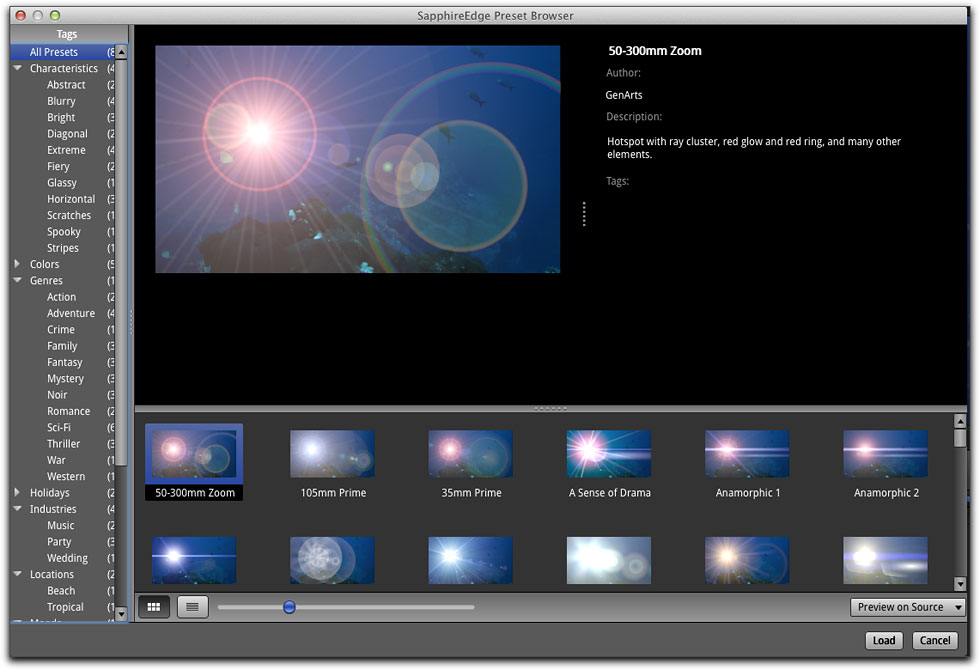
Not finding what you are looking for, just click on another preset caption on the left, and a new set of presets possibilities presents itself.

In the Sapphire Edge browser you have the option to view only your source clip, but I found it much easier either to view each preset by itself on a black background, or with the preset on the source clip. The later was my preference. Highlight another preset and it is immediately viewable in the Sapphire Edge browser. There is no waiting to load, and no rendering first just to see how it will look. Once you find and select the preset you want, you click on the 'load' button and the preset is applied to your clip in the Final Cut Pro X timeline and the browser disappears. Should you want to then change the applied preset to another choice, you only need to select the clip again, click on the 'Load Preset' box, choose your alternative preset and load it once more. The great thing here is that you can so easily view your selections and how they will look within Sapphire's own browser. This eliminates the need to go back and forth between a timeline and an effects folder, which I find to be both a pain and a time-waster as with other plug ins I have used.
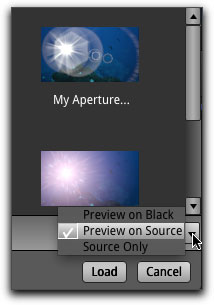
When back in the timeline, you can either stay with what you've chosen or go to the inspector and tweak the presets parameters via it's pivot point, position, brightness, color and rotation. Below, I chose at random a lens-flare and loaded it onto a clip. It really doesn't look all that good the way it stands but we can fix that easily.

Lens flare applied but it looks terribly out of place.
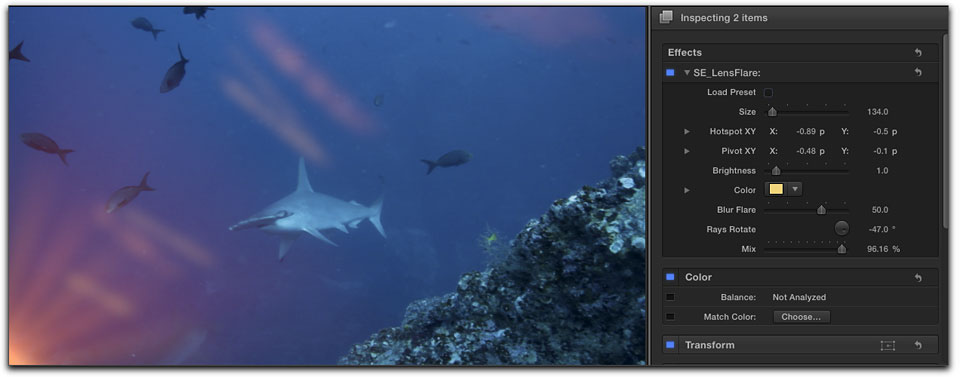
By some simple adjustments of the flare's pivot points and rotation I was able to create a far more realistic appearance;
as if I filmed this hammerhead shark just as if a photographer's strobes had just gone off.
For those who prefer to see their presets in list view, there is are list and icon buttons at the bottom of the GenArts Sapphire Edge browser.
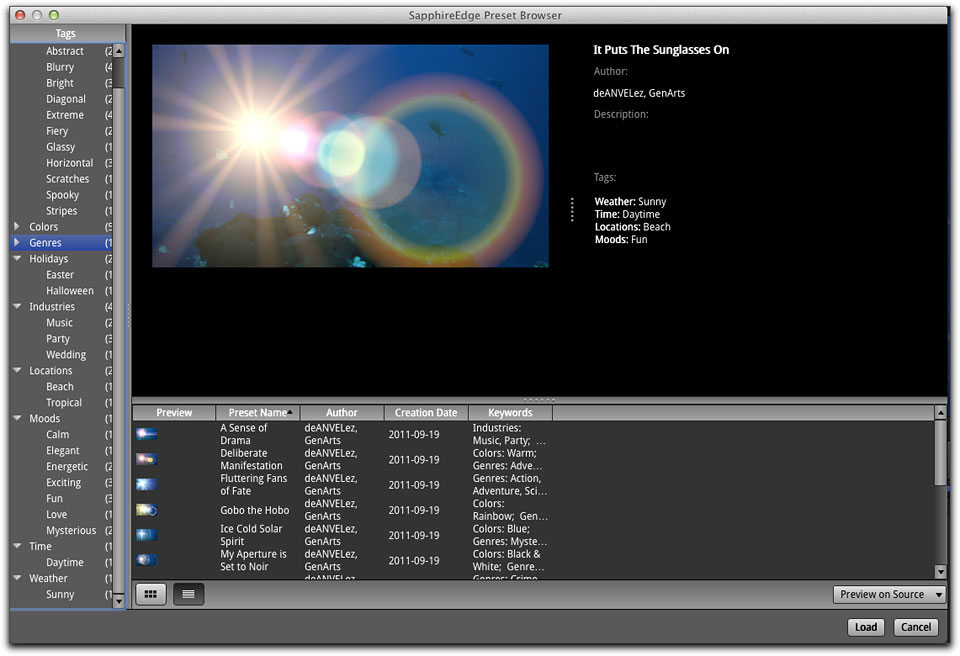
Personally, I can't imagine myself going to the list view when choosing the Sapphire Edge presets, but it's there if you want them.
There are simply too many effects to highlight all of them. The FilmStyle effects, however, can really get you started in the right direction when creating that certain look you are seeking for your project. While several of the same effects might be found in the different 'types' list on the left of the browser, there is still an abundance of styles to choose from, and, yes, there may be a few whose similarities are great, I found the Sapphire Edge FilmStyles an excellent starting point. Some examples of the many 'styles' can be seen below.

Original Photo by Randolph Siegel, model: Zoey Cameron
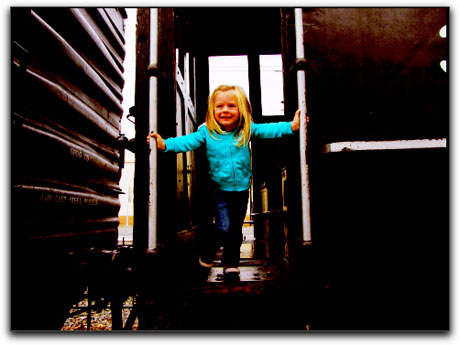



Just a very few of the many gradings/film styles that can be applied to your footage.
The many different Sapphire Edge Transitions are found and applied the same way as the Effects would be and all have that same great Browser. Select any transition with the 'view on source' selected and you can instantly see just how the transition will appear on your own footage and not on an Apple clip representation. There is no need to apply the transition until you find the one you want.
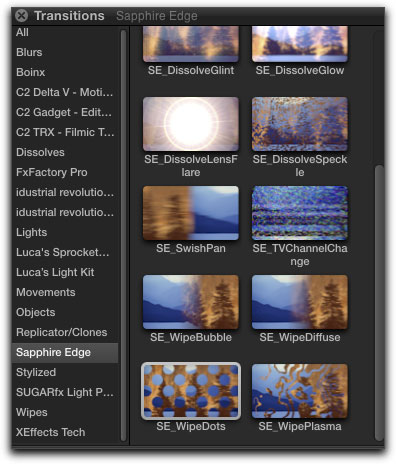
With the Sapphire Edge Transition selected in the Transitions Browser on the left,
you can then choose one of the many Sapphire transition types on the right.
Each type will have its own preset browser with numerous other riffs on that transition genre.


Two original photos by Randolph Siegel
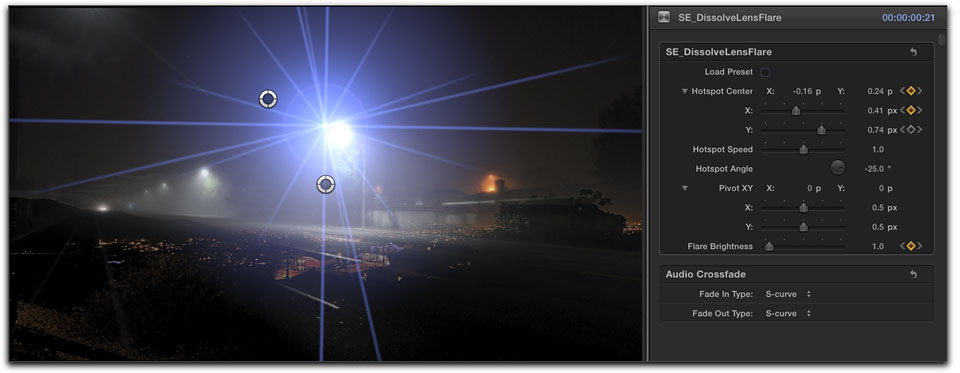
Caught in the middle of the transition between the two, I key-framed a lighting transition to follow the jet trail of the first to meet up with the overhead light of the train station.
You can see position and pivot points in the viewer as well as the parameters in the inspector window that have been key-framed.
Getting away from different lighting effects for the moment, below I use the Sapphire Wipe Dots transition to two other clips. You can see the transition taking place in the Sapphire Browser which will loop again and again until I select another form of transition before applying it to the timeline clips. Using the slider at the bottom of the browser, you can set the size and number of transitions or filters you would like to see at a time. Note that it is your clips that are shown in the different transition types at the bottom of the browser and not unrelated icons transitioning into each other. I really liked this. As you can see, each transition, as is for each filter effect, has its own metadata relating to the different genres GenArts believes might fit. Once applied, you can then use the Final Cut Pro X inspector to adjust color, brightness and the many other parameters that are applicable.
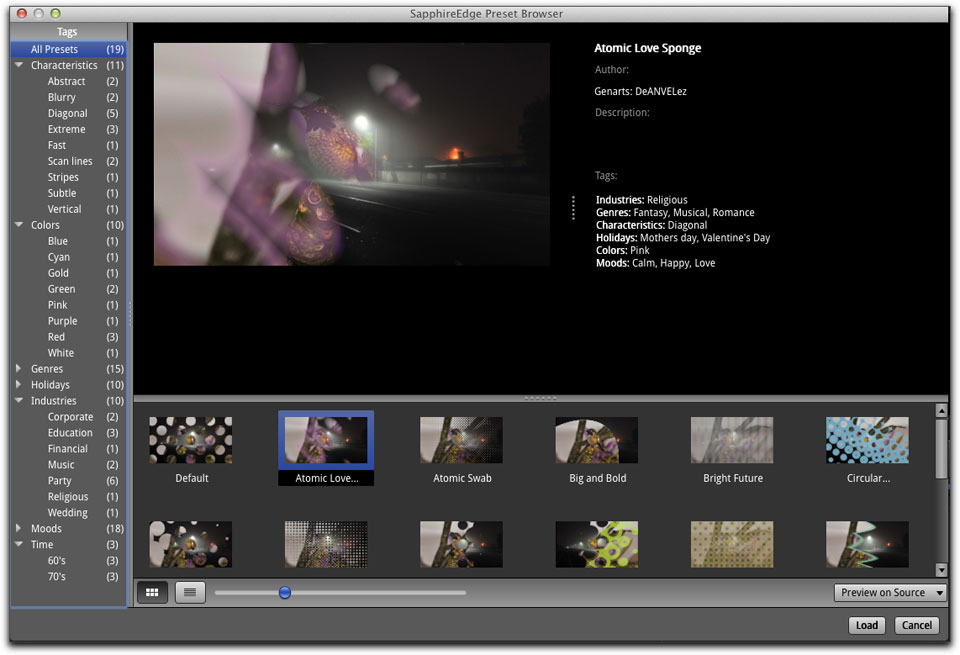
Is there a wish list so far when using the Sapphire Edge collection? Yes, I had applied a named preset to two clips, did some work in the timeline, and then thought to apply the same preset transition to another two clips. Went back to the Sapphire Edge Transitions, opened up the browser and had a heck of a time going through all of them to find the exact preset I had used previously. Having a lot of choices is wonderful, finding the one specific one I was looking for was time consuming. So that brings up two things I would like to see in future updates; 1) a search window enabling you to find a preset by name, and, 2) the ability to create a 'Favorites' folder within the Sapphire Edge browser where you can keep those presets that you think you will be using multiple times; even better, a place where you can store tweaked presets for the future.
But now is the time for the icing on the cake. Along with the Sapphire Edge collection of 350+ library of presets you are provided with a free one year $99.00 subscription to the GenArts FX Central where each month, an entirely new collection of pre-built looks and effects are available. While GenArts Sapphire Edge has been out for awhile now, I have held off on reviewing it until it became compatible with Final Cut Pro X. During that time I have been able to download these collections from FX Central as they came out and I can easily say that they are excellent and may be highly useful, and, like a favorite monthly magazine you anticipate arriving in the mail, you will be eagerly looking forward to these collections to add to your already substantial number of effects and transitions. At the end of your first year's free subscription, it is my bet that you will continue to renew it as the library grows.
GenArts doesn't leave you hanging with a fantastic demo reel and no idea how to use their software and create those specialized looks. Their own Todd Prives has done an excellent job of producing many great tutorial videos that can be found on the GenArts/FX Central websites as well as other places. They are well worth watching so as to hit the ground running. Sapphire Edge should check for updates every week. If you are not prompted for an update, or would like to do it manually, you have to go directly to the GenArts folder. On a Mac, click "Applications" on your dock, find the GenArts Sapphire Edge folder, and click the "Check for Updates" app. It should notify you of any updates and direct you to the download page.
Bottom line, I am pretty excited about the GenArts Sapphire Edge plug-ins and wish I hadn't kept it on the back burner of reviews to do for so long. The Sapphire Browser just makes things so much easier to work with; the time you will save in your workflow will only be lost by the time you spend playing with it to instantly see all the useful, exotic and exciting looks and effects you can create. It might sound a bit corny to say but to be on the very cutting edge of inovative plug-ins for transitions, filters and grading, GenArts Sapphire Edge is the one set to give you that edge.

Steve Douglas is a certified Apple Pro for Final Cut Pro 7 and underwater videographer. A winner of the 1999 Pacific Coast Underwater Film Competition, 2003 IVIE competition, 2004 Los Angeles Underwater Photographic competition, and the prestigious 2005 International Beneath the Sea Film Competition, where he also won the Stan Waterman Award for Excellence in Underwater Videography and 'Diver of the Year', Steve was a safety diver on the feature film "The Deep Blue Sea", contributed footage to the Seaworld Park's Atlantis production, and productions for National Geographic and the History channels. Steve was a feature writer for Asian Diver Magazine and is one of the founding organizers of the San Diego UnderSea Film Exhibition. He is available for both private and group seminars for Final Cut Pro and leads underwater filming expeditions and African safaris with upcoming excursions to Bali, Raja Ampat, Indonesia, and the Maldives Islands. Feel free to contact him if you are interested in joining Steve on any of these exciting trips. www.worldfilmsandtravel.com
[Top]
copyright © Steve Douglas 2012
© 2000 -2012 Ken Stone. All rights reserved. Apple, the Apple logo, Final
Cut Pro, Macintosh and Power Mac
are either registered trademarks or trademarks of Apple. Other
company and product names may be trademarks of their respective
owners.
All screen captures, images, and textual references are the property and trademark of their creators/owners/publishers.