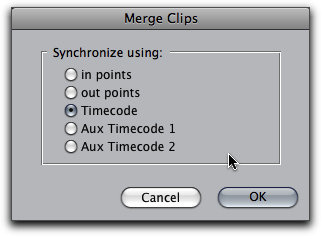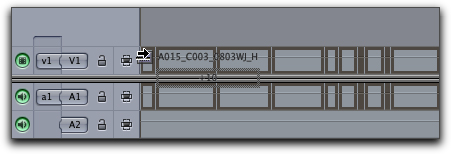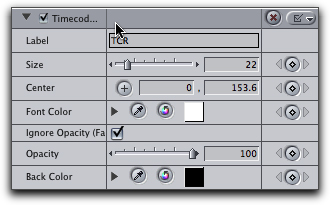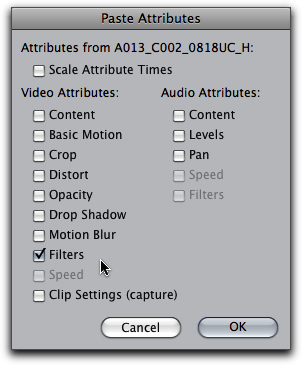November 16, 2009
"Instant" Dailies
The job of synchronizing dailies and pushing out Timecode burn-in copies to Producers and those who need them, can be simplified and partly automated. It boils down to three simple steps:
- Synchronize any dual system audio with the video clips;
- Build a sequence;
- Add a TC filter to all clips in the sequence.
Synchronize dual system
If the project uses dual system audio then you may need to synchronize the dual system sound ahead of creating the dailies. Dual system sound is where a multi-track audio recorder is independent of the camera, but usually 'linked' by having matching timecode. The timecode needs to be 'free run' timecode (sometimes called Time of Day or TOD if the free run matches the clock) to successfully match audio and video by timecode.
In FCP select the matching audio and video clip and from the Modify menu, select Merge Clips. In the Merge Clips dialog select "By timecode". A merged clip is created in the Bin the clips came from. You will notice that you can also choose a number of other ways of synchronizing clips. The default is to match audio and video clips by matching timecode and this the best choice, if there is indeed matching timecode. The other choices are to use either of the Aux timecodes, instead of the main timecode; or sync by trimmed in or out points. The latter two are best if you trim-to-clapper for both audio and video. You can also synchronize the clips in a sequence, where you can slip audio and video relative to each other before merging the clips.
Merge clips according to how you synchronized audio on the shoot.