February 22, 2010
Final Cut Pro Workflow
www.cpcweb.com/
By Dan Dujnic
Introduction
Closed Captioning is a term that sends a shiver down many a post-supervisor's spine. How to deal with it? How much will it cost? Can you do it
yourself? Closed Captioning can be complicated, but with proper planning it is possible to save time and money on what is usually a very expensive
process.
What is Closed Captioning?
Closed Captioning is the white text on a black background that appears on a television mainly for the use of the deaf and hard-of-hearing (who account for
about 10% of the US population). The "Closed" part of Closed Captioning means it can be turned on and off through your television or cable box. Captioning provides dialogue and audio cues not only for the deaf community, but is also used in gyms, bars and other places where a television's audio is turned off or inaudible.
In the United States the FCC requires closed captioning for 100% of English television programming, and as of January 2010, 100% of Spanish programming as well. This includes live television, but this article will be focusing on post-production closed captioning. Exceptions to these laws exist, but they are few, and official paperwork is required to be exempt.
Current law only requires television broadcasts to be closed captioned, even though standards exist for other formats. Although, most entities that receive federal funding (government agencies, many universities, etc.) are required to caption any video they distribute.
Often, closed captioning is handled by a network before a show goes to air, but it is becoming more common for these networks to require closed captioning on masters delivered to them. If you are going to closed caption your video deliverables, there are generally two options: 1. Outsource it by sending your video to a caption service company, or 2. Bring the closed captioning process in-house. Until recently, bringing closed captioning in-house was not always feasible, but modern captioning software and new features like those in Final Cut Pro 7 have brought new features to the table
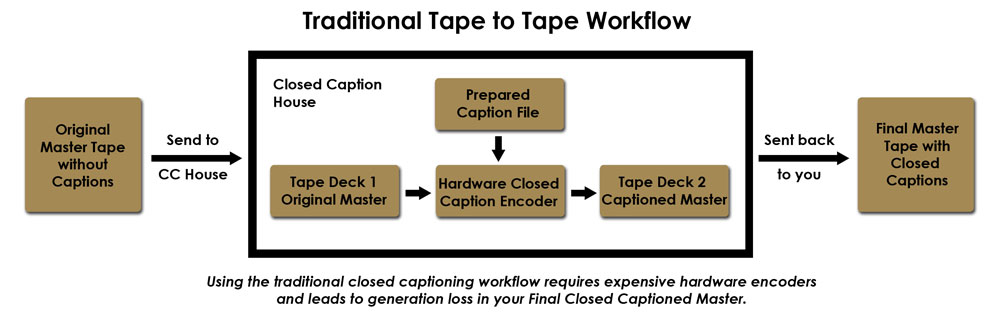
Outsourcing Workflows
The simplest workflow when sending closed captions out of house is to send your tape to a caption house, and in a few days they send back your closed caption master. This "black box" method is usually the most costly since you will typically be charged for the transcription, tape stock, and
shipping (not to mention the 2-3 days of turnover time that must be factored into the workflow).
As captioning software advanced, other workflows became available. Some caption houses offer "eCaptioning" workflows which basically amount to sending them a video reference file (usually by FTP) from which they create a closed caption file that integrates into your workflow, whether it be tape, tapeless, DVD, or Web.
For some productions, sending captioning out of house simply makes more sense because they don't have enough volume to justify bringing captioning in house. This does have its drawbacks though, as closed captioning costs can quickly add up at $400-900 for a single tape. Another disadvantage of outsourcing closed captioning is that it takes quality control out of house. If changes are needed on your master tape, you'll need to ship it out again to fix the captioning.
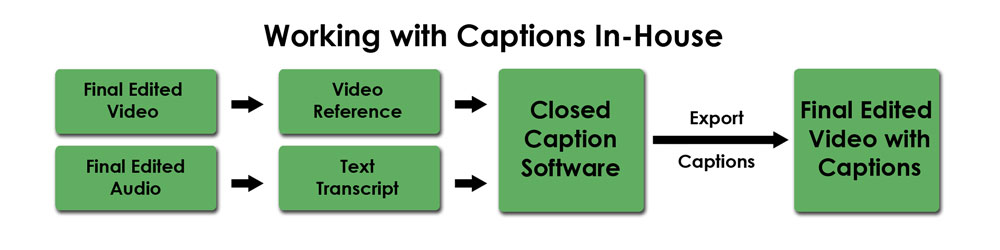
In-House Workflows
The alternative is to bring your captioning in-house, but what will you need to do it? If you already have close captioning software, additional hardware is not required if you are working with DVD, the Web, or using tapeless workflows. If you are
going to output to standard and high-definition tape formats, closed captioning software and a video card is needed. Often, if you
are outputting to professional standards you will already have the video hardware necessary (AJA KONA, Blackmagic Decklink, Matrox MXO2).
Before you can output with captions, first you must prepare them. Two files are required for this: 1. A video reference of your final edited sequence and 2. A text transcript of the audio of your program. Closed captioning software lets you break your transcript into captions, format and position the captions, and assign time codes to each caption. After your captions are appearing in the right place at the right time, you are ready to export to whatever format you need.
Example Exports:
DVD: Export a .SCC file that can be imported directly into DVD Studio Pro and other popular authoring softwares.
Web: Export a .XML for Flash, a .SMI for Windows Media, or embed captions directly in a Quicktime
SD Tape: Export a .SCC file for use with Final Cut Pro 7 (see below) or a 720x486 "Black Movie" that could be used with any non-linear editor
HD Tape: Export a Quicktime Movie with a closed caption track for use with Final Cut Pro 7
Tapeless: Encode the closed captions directly into your video file (such as an XDCAM file or an MPEG-2)
These are just a few of the possibilities, there are other caption formats that are used for other purposes too.
Closed Captioning Workflows
Closed captioning workflows are as varied and numerous as video workflows themselves. Just as video must take different paths to arrive on DVD, SD
tape, HD tape, the Web, or broadcast servers, closed captioning must also adapt to different formats to avoid being left behind in a format conversion.
The reason for this is since closed captions have the ability to be turned on and off they must be encoded into your video, hidden in the signal so that they aren't always visible. Just like video encoding, the method for encoding closed captions varies from format to format. Captions that are on an HDCAM tape aren't the same as captions in a DV video file, or an MPEG-2, or an XDCAM file. Conversions from one format to another may not preserve captions, so care must be taken to extract and reapply captions as necessary.
Because of the risk of losing closed captions in a format conversion, it is always best to keep in mind your delivery format when exporting your captions. If you are sending your network an HDCAM tape, you must export your closed captions for the output of that tape. If you are sending your client a DVD and a Quicktime Movie, both with closed captions, you must export your captions for both formats separately.
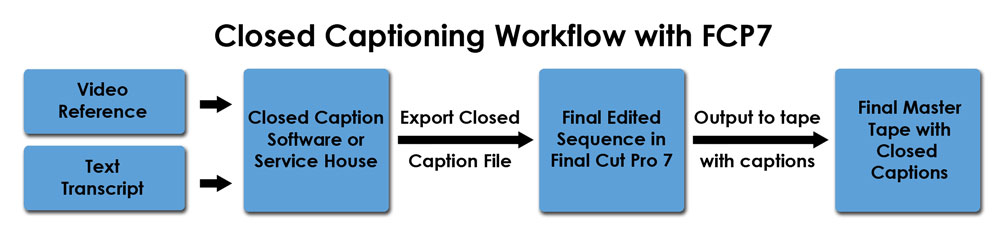
The New Final Cut Pro 7 Workflows
In a nutshell, Final Cut Pro 7 introduces a new built-in feature for output with closed captions to standard or high definition tape formats. This feature takes the form of a new menu in the Edit to Tape and Print to Video windows. These menus offer the option to add closed captions from two different file
formats: .SCC and Quicktime with a Closed Caption Track. Using either of
these formats with FCP7 requires a compatible AJA KONA or BlackMagic
Decklink video card, although there is an alternative workflow with the
Matrox MXO2 hardware for both FCP6 and FCP7. Instead of using a .SCC or
Quicktime with a closed caption track, the Matrox workflow uses a
proprietary 4VANC file that is placed on an audio track on the FCP timeline.
With either workflow you must also have a tape deck that can record (and is
set to record) closed captions.
What about voice and speech recognition...?
Current speech recognition technology that does not require human input is approximately 60-80% accurate for English, which is usually considered
insufficient for closed captioning purposes. There is speech recognition software available that utilizes a "shadow speaker", a person who repeats all onscreen
dialogue into a microphone which is then transcribed into a text editor or closed captioning software. A shadow speaker let's the software focus on
transcribing a single speaker's voice and also eliminates other variables like audio quality, allowing it to achieve results up to 90-95% accuracy.
Dan Dujnic is a technical advisor at CPC - Closed Captioning. www.cpcweb.com