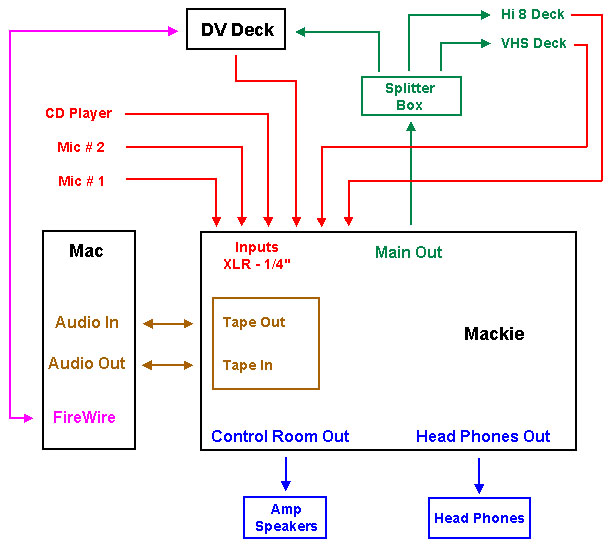White Paper - Setting up a Mixing Board October 29, 2001
FCP, DV and the Audio Mixing Board
Audio Wiring Schematic
by Ian Sutherland and Ken Stone
Sounds Good "Why a Mixer?"
I'm sure there are many videographers around like myself who have made a conscious effort on a continual basis to increase the quality of their video imagery. But what about the audio side of the equation? When was the last time you had a serious look at the equally important subject of sound.
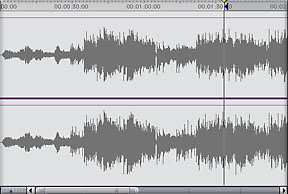
There are certain areas that are difficult to control. For instance, in capturing our video and audio via FireWire. What goes through the FireWire cable is what ends up in our project folder. But even this can be manipulated somewhat at a future point in the production. We'll get back to this line of thought a bit later.
But there are many other sound elements we work with in our timeline such as CD music, taped music, special sound effects and of course, Voice Overs. If captured in FCP as is, they can sometimes leave a bit to be desired.
Any opportunity to sweeten our audio or EQ down unwanted elements before they wind up on our timeline increases the clarity of the finished production. Rather than battling with bad sound on the timeline and throwing on filter after filter in an attempt to fix it later, the best angle of attack is to head it off at the pass.
Our first ally is the sound mixer (mixing board) and a good set of head phones. Once isolated, it's amazing what we previously thought to be clear sound can actually contain.
For the sake of this article, I have chosen the Mackie 1202 VLZ Pro for discussion purposes simply as this is my choice for sound manipulation. There are many other good quality mixers on the market. With four XLR mic inputs and a further four stereo line inputs, I find the Mackie serves my purpose extremely well.
All of my footage is shot with Sony VX3 Hi 8 cameras. My video is digitized with the Sony DVMC DA2 converter and the sound from my Sony EVO 9700 deck is fed into the Mackie through my first stereo line input. This gives me a first hit at the ball before the sound goes anywhere near the computer.
Being able to EQ the Hi's, Mid's and Low's and set the gain to the optimum level before capture means that FCP only gets the sound I want it to hear and at the correct level. Much more efficient than worrying about it later.
For background music, my CD player takes up position 2 on the mixing board. CD music is inherently a little on the hot side when fed directly into FCP. The gain can be adjusted to bring the music within the parameters of the VU meter on the Mackie and by tweaking the EQ knobs, a high degree of personalization can be accomplished in the chosen track.
But we're not about to stop here. There's a little gold mine of free audio software called 'Peak DV' that comes with FCP, which will give me yet another kick at the cat. Rather than use FCP's audio 'only' capture, the track can be recorded in Peak and further manipulated.
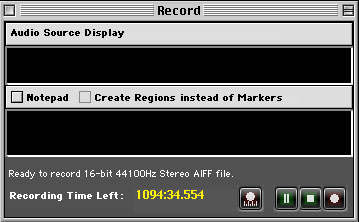
Once recorded, the levels can be checked further on Peak's VU meters and adjusted if necessary. The audio can then be normalized.
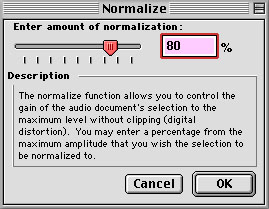
Lastly, the sample rate having been recorded at the CD's usual 44.1 kHz can be changed to 48 kHz before importing into FCP.
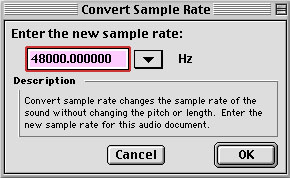
I mentioned that audio already on the timeline may need some sweetening. This also can be done in Peak.
Set 'in and out' points on your TL for the audio that you want to sweeten. At the same time set a marker, M on the keyboard, for the in and out. You can move the playhead from marker to marker by 'option or shift' M.
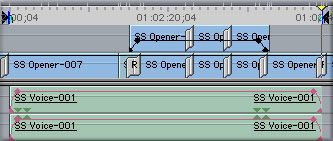
With your in and out set, File menu > Export > QT Movie > Audio only. AIFF, no compression, 16 bit stereo 48k. Under the options button. Save to your desktop and drop the QT Movie onto the Peak icon. Your audio will now be open in Peak. You will need to select the audio tracks and select 'Normalize' from one of the menus. When done export as a QT Move. AIFF 48k, etc.
Back on the Timeline, unlink the old audio from the video. Click and SHIFT drag down A1 and A2 to tracks 3 and 4. This will leave a gap in A1 A2. Simply drag your new audio into the gap. Link the new audio. Turn off the visibility on the old audio and lock the track. When you are completely satisfied, trash the old audio.
Lastly and maybe most importantly, the voice over. My Shure 87A mic is in Mic Line 1 connected with 25 feet of XLR cable. The Mic is held in place on a 5 foot mic stand and clamped onto and over the end, a six inch diameter pop screen. Some people like to talk sitting down. I'm a 'stand up' person.
My mic EQ settings on my Mackie are set at 1.30. on the Hi, 1.30. on the Mid and 10.00. on the Low. With gain and trim at the unity level, I find this sounds best to my ear. It's a matter of personal taste.
The 25 feet of cable allows me to position my mic away from the sounds of the computer in a small room adjacent to my studio which has the best acoustics. My wife uses the room as a clothes closet and seeing as she owns enough clothes to supply a small city, there is ample baffling on the wall racks. Of course the construction of your own sound studio is a matter of personal choice. Not everyone likes working in a clothes closet.
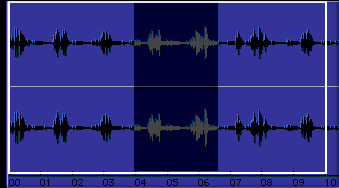
With script in hand and after hitting 'record' in Peak, I will leisurely go over each paragraph 2, 3 or 4 times until I am satisfied with the inflection in the head phones. Listening to each take on the one continuous waveform in Peak, I will make my final decision as to which one sounds best. Highlighting the unwanted takes and hitting the delete key will leave only the required take which will then be normalized and adjusted to 48 kHz sample rate. If any adjustment is needed to the dB, this will also be done before importing into FCP.
The included schematic diagram shows every step of the procedure from source to finished product. Being able to control the quality of our sound at multiple stages of the editing process means we only get what we want when outputting to tape.