
Software Review
April 28, 2003
CONTINUUM COMPLETE 2.0

Software Review
April 28, 2003
CONTINUUM COMPLETE 2.0
By Boris
System support: Mac OS 9.2.2 / OS X 10.2 and above
Regular Price $595
Special Price $495
Upgrade from Continuum 1 - $199
Review By Ken Stone
After loading Boris Continuum Complete 2 into FCP, I went through the Effects Menu. I guess that it was a little bit like wandering around NAB and looking at all the new and exciting video equipment, there is almost too much good stuff. 32 new filters have been added to Boris Continuum Complete 1.
|
BCC Brick BCC Bump Map BCC Cloth BCC Colorize BCC Colorize Glow BCC Drop Shadow BCC DVE Basic BCC Emboss BCC Film Damage BCC Film Grain BCC Fractal Knots BCC Glow BCC Glow Matte BCC Granite BCC Jitter Basic BCC Light Matte |
BCC Light Zoom BCC Mixed Colors BCC Optical Flow BCC Multi Shadow BCC Premult BCC Rays BCC Reptilian BCC Rock BCC Star Matte BCC Steel Plate BCC Trails Basic BCC Twirl BCC Veined Marble BCC Weave BCC Wood Grain BCC Wooden Planks |
What has always impressed me most with Boris for FCP is the motion quality of its filters. Motion is magnificent. Whether you are using Graffiti or Continuum, the motion on screen is always sooth and handsome. True, Boris Continuum Complete, here after referred to as BCC, offers much more than motion filters, but for me, motion has always been a telling test. The other big plus is that working with BCC is no different than work with any of the stock filters or generators that come with FCP. Everything is controlled in the Viewer window, Filters tab. The layout is the same only with BCC there can be a very large number of parameters that give extraordinary control over the filters.
Categories:
I t would be impossible for me to review BCC in total so I am going to look at several filters that interest me. The first is the 'Rain' generator, in part because I actually needed to add rain to a clip in an actors reel.
Rain
I wanted to add some rain to a clip used in an actors reel. It is a night scene with a young boy looking out through the rear window of a car watching as his father is talking to two other men.
I applied the Rain filter to the clip with the default settings and while I was impressed with the realism of the rain it needed some tweeking. As you can see below there are a number of parameters that you can adjust. I increased the blur of the rain drops and lowered the opacity as I wanted a softer more misty look. I adjusted several other setting including rain amount and speed.
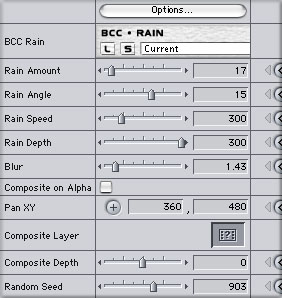
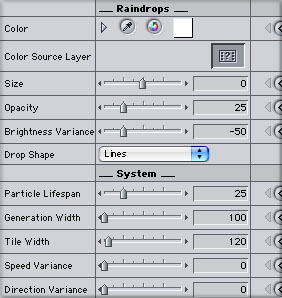
I now had the rain the way I wanted it to look and in deed it looked real. Only one small problem that broke the reality of the illusion. The trunk of the car is in the shot and it looked like the rain was passing through the trunk. This is where the power of BCC comes into play. If you will look at the Interaction settings box below, you will see that there is a 'Splash on Ground' setting with an option to view the ground. I raised the height of the ground to 140 which put the Ground level at the same height as the trunk of the car. Now it looked like the rain was splashing off the trunk of the car. The illusion was complete.
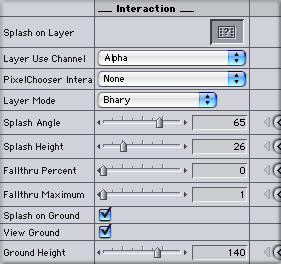
I have two screen shots below, one that shows the Ground (purple grid) and one with View Ground turned off. As these are screen shots of one frame from the Canvas window it is not possible to show how real the rain looks, but it does look like real rain. One caveat, if you have 'View Ground' turned on when you render, guess what......it shows up in the final output, so turn it off before rendering.

Splash on Grolund - View Ground |

Splash on Grolund - View Ground turned off |
Matte and Key
There are 14 different filters in the 'Matte and Key' section of BCC. Along with Chroma Keys, Composite Chokers and other filters are two new Mattes. Glow Matte and Star Matte.
![]() The Glow Matte is one of the most interesting filters I have ever seen and creates a gorgeous special effect look for video. While there are numerous controls for this filter there are two controls that allow you to get very close to your final result. After applying the Glow matte I adjusted the Choke control setting to thin the edge of the effect. I then adjusted the 'Mix with Original' setting to bring back some of the detail found in the original video. The 'Mix with Original' control is found in most of the BCC filters. This one setting offers powerful control over your special effects as it allows you to re introduces detail from the source video and therefore control the amount of realism in your special effects.
The Glow Matte is one of the most interesting filters I have ever seen and creates a gorgeous special effect look for video. While there are numerous controls for this filter there are two controls that allow you to get very close to your final result. After applying the Glow matte I adjusted the Choke control setting to thin the edge of the effect. I then adjusted the 'Mix with Original' setting to bring back some of the detail found in the original video. The 'Mix with Original' control is found in most of the BCC filters. This one setting offers powerful control over your special effects as it allows you to re introduces detail from the source video and therefore control the amount of realism in your special effects.

Standard video |

Glow Matte applied at default |

Choke and 'Mix with Original' applied |
The Posterized Time
This Time filter is use to create a strobing type effect. The strobing effect is achieved by altering the frame rate of the source video and controlling the duration that each frame remains on screen. Using the Frame Separation setting, you can adjust the depth of the effect. Frame Separation dictates which frames are displayed and how long that frame remains on the screen. As shown below, I have set Frame Separation to 6 which means that every sixth frame will be displayed and held for six frames. The next element is 'Time Width' which mixes the Posterized effects with a normal frame rate from the source material and then alternating the display between the two, (posterized and normal frame rates). 'Time Falloff' dissolves from the posterized frames to the source frames. The higher the setting, the longer the dissolve which blends or smooths out the effect.
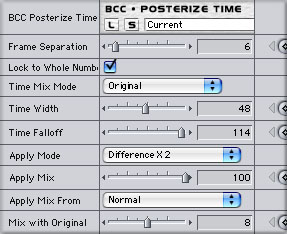
What I have achieved so far is a strobing effect who's image looks like the source video. Included with the different controls is 'Apply Mode' which is much like 'Composite Mode' in FCP. Using Apply Mode I selected 'Difference X 2' which changes the look of the video in a very dramatic way by compositing the Posterized Time effect with the source video using the Mode selected. There are 26 different modes to chose from, each one is very different
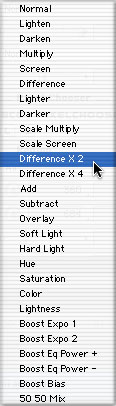
At this point the effect is a bit too strong for me, shown below center. I then added in 'Mix with Original' which brings back some of the detail of the source video, softening the effect, below right. There are numerous addition parameters that you can adjust to create the visual effect that you want.

Standard video |

Posterized Time with Difference x 2 |

Posterized Time 'Mix with Original' |
There are a total of 11 'Time' filters found in BCC. Finding really good and diverse Time filters has always been a quest for FCP users.
BCC Time
PixelChooser
An excellent feature of all BCC filters is the PixelChooser. It's
a built-in set of masking tools for every filter. The Regional
selections provide customizable garbage masks; rectangles, ovals,
etc. For example, you can use a Distance to Point PixelChooser in the
Mosaic filter to obscure only part of a frame, then animate its
position as needed. Being able to animate
masks 'within' filters is a very powerful feature.
Another aspect of PixelChooser is the ability to apply the filter to only selected channels in the Matte category of controls. For example, you can create a nice glow by only blurring luminance.
Presets
BCC provides hundreds Presets. They're stored in a pop-up menu
where the banner with the filter name says "Current" by default, shown below.
Note that Final Cut Pro has a limitation with their implementation of
AE's plug-in architecture when it comes to presets. An easy enough
workaround -- you have to engage the Caps Lock key before loading a
preset, then disengage to see the result. You can also name and Save your own presets.
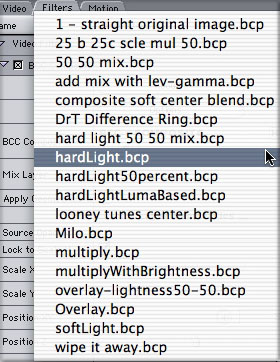
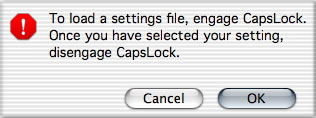
Help
It's easy to get lost in filters with so many parameters. Many of the Continuum filters have precisely the maximum number of parameters that the FCP plugin architecture allows, 128 to be exact. BCC provides a Help button in the banner of each filter in the
Filters tab in the Viewer. Clicking the 'Help' button, below red arrow, opens up a PDF of the chapter in the manual for that filter.
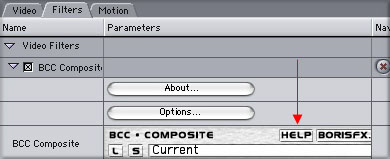
Conclusion
Boris Continuum Complete with it's 110 different filters and generators is a very powerful package. Aside from the special effects filters (and generators) there are numerous filters that are tools that can be use in working with your video. Brightness-Contrast, Color Balance, Hue-Saturation, Color Select, Levels Gamma, to name just a few. There are 10 Keys and Mattes. While it's true that a number of these tools can be found in FCP, these filters, in BCC, have many more parameters, thus allowing much greater control and better results. As all of the BCC filters and generators work in the same way and use the same interface as FCP filters and generators there is no learning curve to deal with. As there are a very large number of controls associated with most of these filters I would recommend that you use Quick View in your work flow, as you adjust and tweak your work.
I wish that there was some way to show you in this review just how amazing these filters and generators are. Alas, screen shots just don't demonstrate what I see on NTSC. You will have to take my word for it that BCC final output is sublime. BCC is truly a professional package that produces amazing results over a large spectrum of needs. BTW, for those of you who are concerned about the compatibility of BCC with FCP 4, rest assured that BCC 2 will work with FCP 4.
The BCC collection comes in both 8 and 16 bit. For a complete list and description of all 110 Boris Continuum 2 plugins.
Enjoy,
--ken
Review copyright © www.kenstone.net 2003