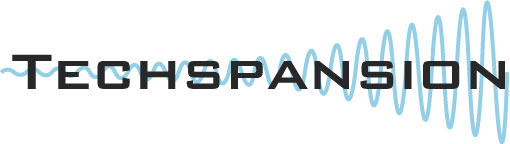

February 11, 2008
Visual Hub
www.techspansion.com $23.32
Review by Steve Douglas
This time I will start with a bottom line. Visual Hub is simple to use and takes three minutes to learn. It enables you to compress any sequence quickly and cleanly. You don't need extensive training, or a PhD in computer engineering to master Visual Hub. It is a do it yourself, do it quick and easy compression application that still leaves room for plenty of customizing should you choose. If you have already used iSquint, you already know how to use Visual Hub, and if you haven't, that's not a problem.
As you bring up the Visual Hub application you are greeted with the Visual Hub window where you can import by either clicking on 'Add' in the application menu which allows you to locate your project, or the easier method of dragging one or several sequences at a time into the window, and convert your video files to any one of nine different formats in either PAL or NTSC. Format options can be set for either iTunes, PSP, DV, DVD, AVI, MP4, WMV, MPEG or Flash. While there are 3 quality settings, I would recommend using the best (standard) quality when making a DVD and, for those used to using iSquint, use the 'Go Nuts' quality setting for any of the other formats.
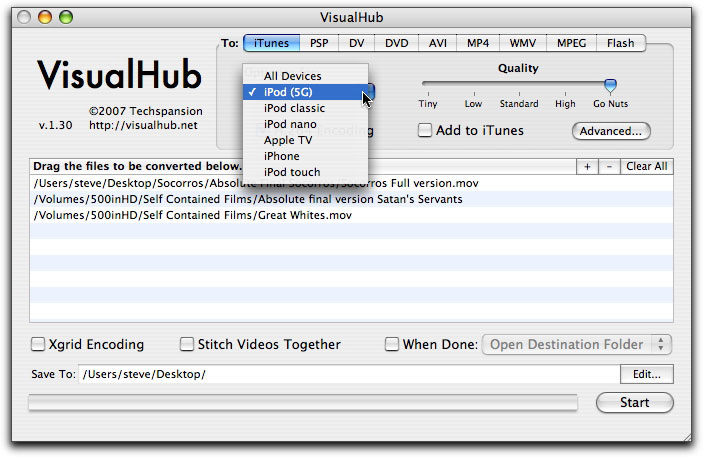
Just drag your video to be converted into the window, keep the quality at best and click on start.
It really is that easy, and you won't be sacrificing quality.
The folks at Techspansion do have a sense of humor. Imaging telling a client that you will be using the 'Go Nuts' codec? If you stop an encoding a message drops down saying "Oh well. It was fun while it lasted...."
The humor doesn't stop there for those who prefer to do a bit more customizing. Clicking on the 'Advanced' button brings up an Advanced Settings window, which permits you to adjust aspect rations, audio and bit rate settings as well as changing your frame rate, deinterlacing and cropping should that be necessary. Any changes to settings can also be saved for future use on similar projects.
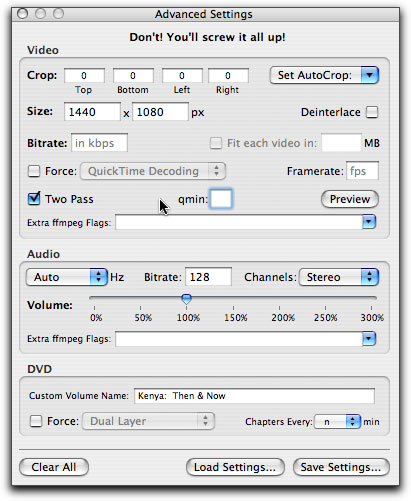
The advanced menu, while warning you with a chuckle not to screw things up,
does allow for significant adjustment and customization.
The first thing I did when testing Visual Hub was to go into the VH preferences and make sure that my destination was my desktop. I then loaded a short 3-minute sequence and tested its DVD burning ability. It did the 2 pass encode and let me know when to place a disc in the burner. Once burned, I tested the DVD in both a high end and low DVD player and the quality was really quite good. I detected no stair stepping, artifacts or color shift. I did not use a lower quality encode and did not test how that may have appeared. There are no fancy menus for you or the client to maneuver through and each DVD will enable you to skip through multiple videos as you would a CD.
When setting the format to DV you can click on the 'Ready for Final Cut' box which will then create a mov. files that Final Cut Pro and Final Cut Express can use without having to re render either the video or audio tracks. You can also use Visual Hub to convert your movie and send it to iMovie though this would make another copy of your DV file.
While it does not come up by default, Visual Hub offers a unique Preview window, which allows you to take a singular peek at the results of your compression at any point in the sequence. You type in the number of seconds, which stipulates where in the timeline you would like to preview. Click on a 'Generate' button and wait a bit for the image to show itself for your inspection. Like any good preview window, this can be very useful to use prior to burning a disc or waiting for the compression process to finish.
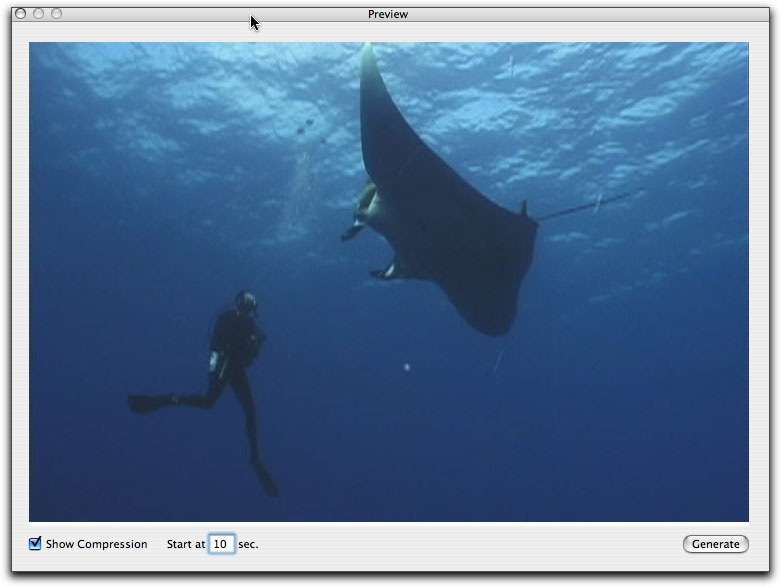
It's hidden by default but the Visual Hub preview window can safe you time and money before you start the encode.
The Users Guide that comes with Visual Hub is an easy, yet comprehensive read and should help anyone who might need something explained. There are no video tutorials on the Techspansion website, but I really do not think any are necessary. The whole point of having an application like Visual Hub is that it provides an extremely easy to use, fast performing, encoding application that also produces quality results. To that end, Techspansion has been remarkably successful.
 Steve Douglas is a certified Apple Pro for Final Cut Pro 6 and underwater videographer. A winner of the 1999 Pacific Coast Underwater Film Competition, 2003 IVIE competition, 2004 Los Angeles Underwater Photographic competition, and the prestigious 2005 International Beneath the Sea Film Competition, where he also won the Stan Waterman Award for Excellence in Underwater Videography and 'Diver of the Year', Steve was a safety diver on the feature film "The Deep Blue Sea", contributed footage to the Seaworld Park's Atlantis production, the History channel's MegaDisaster show and other networks. Steve is one of the founding organizers of the San Diego UnderSea Film Exhibition and leads both underwater filming expeditions and African safaris with upcoming excursions to Indonesia and the Coco Islands, Costa Rica in 2008, Kenyan safari in Africa and the Red Sea for 2009, and Truk Lagoon in Micronesia for 2010. Feel free to contact him if you are interested in joining Steve on any of these exciting trips. www.worldfilmsandtravel.com
Steve Douglas is a certified Apple Pro for Final Cut Pro 6 and underwater videographer. A winner of the 1999 Pacific Coast Underwater Film Competition, 2003 IVIE competition, 2004 Los Angeles Underwater Photographic competition, and the prestigious 2005 International Beneath the Sea Film Competition, where he also won the Stan Waterman Award for Excellence in Underwater Videography and 'Diver of the Year', Steve was a safety diver on the feature film "The Deep Blue Sea", contributed footage to the Seaworld Park's Atlantis production, the History channel's MegaDisaster show and other networks. Steve is one of the founding organizers of the San Diego UnderSea Film Exhibition and leads both underwater filming expeditions and African safaris with upcoming excursions to Indonesia and the Coco Islands, Costa Rica in 2008, Kenyan safari in Africa and the Red Sea for 2009, and Truk Lagoon in Micronesia for 2010. Feel free to contact him if you are interested in joining Steve on any of these exciting trips. www.worldfilmsandtravel.com
[Top]
copyright © Steve Douglas 2008
© 2000 -2008 Ken Stone. All rights reserved. Apple, the Apple logo, Final
Cut Pro, Macintosh and Power Mac
are either registered trademarks or trademarks of Apple. Other
company and product names may be trademarks of their respective
owners.
All screen captures, images, and textual references are the property and trademark of their creators/owners/publishers.



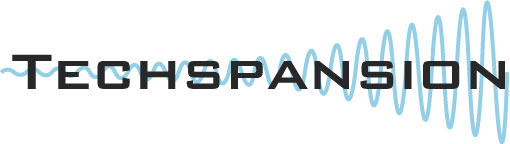
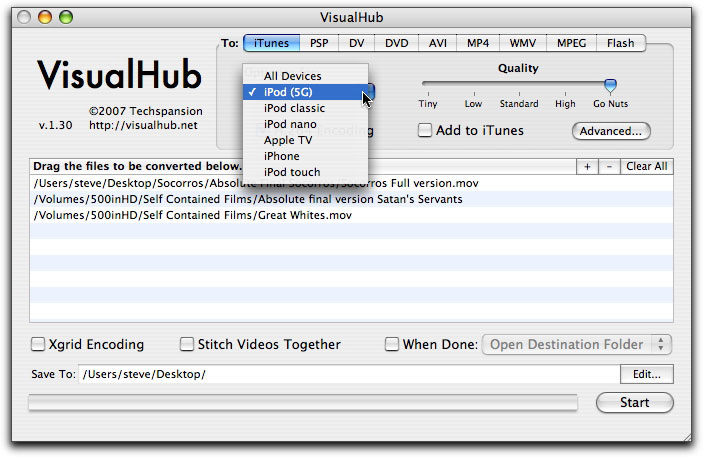
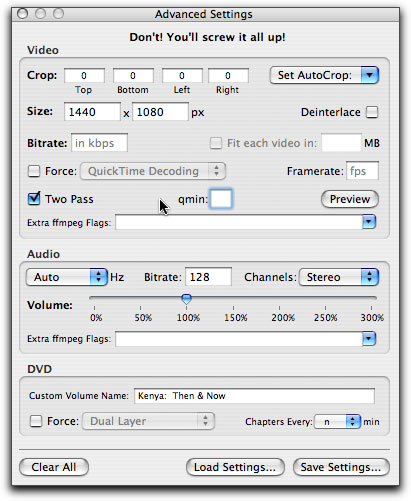
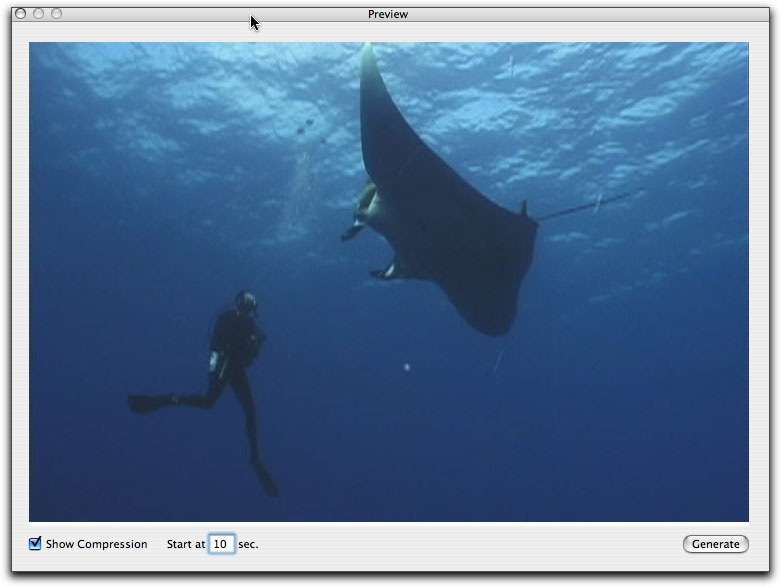
 Steve Douglas is a certified Apple Pro for Final Cut Pro 6 and underwater videographer. A winner of the 1999 Pacific Coast Underwater Film Competition, 2003 IVIE competition, 2004 Los Angeles Underwater Photographic competition, and the prestigious 2005 International Beneath the Sea Film Competition, where he also won the Stan Waterman Award for Excellence in Underwater Videography and 'Diver of the Year', Steve was a safety diver on the feature film "The Deep Blue Sea", contributed footage to the Seaworld Park's Atlantis production, the History channel's MegaDisaster show and other networks. Steve is one of the founding organizers of the San Diego UnderSea Film Exhibition and leads both underwater filming expeditions and African safaris with upcoming excursions to Indonesia and the Coco Islands, Costa Rica in 2008, Kenyan safari in Africa and the Red Sea for 2009, and Truk Lagoon in Micronesia for 2010. Feel free to contact him if you are interested in joining Steve on any of these exciting trips.
Steve Douglas is a certified Apple Pro for Final Cut Pro 6 and underwater videographer. A winner of the 1999 Pacific Coast Underwater Film Competition, 2003 IVIE competition, 2004 Los Angeles Underwater Photographic competition, and the prestigious 2005 International Beneath the Sea Film Competition, where he also won the Stan Waterman Award for Excellence in Underwater Videography and 'Diver of the Year', Steve was a safety diver on the feature film "The Deep Blue Sea", contributed footage to the Seaworld Park's Atlantis production, the History channel's MegaDisaster show and other networks. Steve is one of the founding organizers of the San Diego UnderSea Film Exhibition and leads both underwater filming expeditions and African safaris with upcoming excursions to Indonesia and the Coco Islands, Costa Rica in 2008, Kenyan safari in Africa and the Red Sea for 2009, and Truk Lagoon in Micronesia for 2010. Feel free to contact him if you are interested in joining Steve on any of these exciting trips.